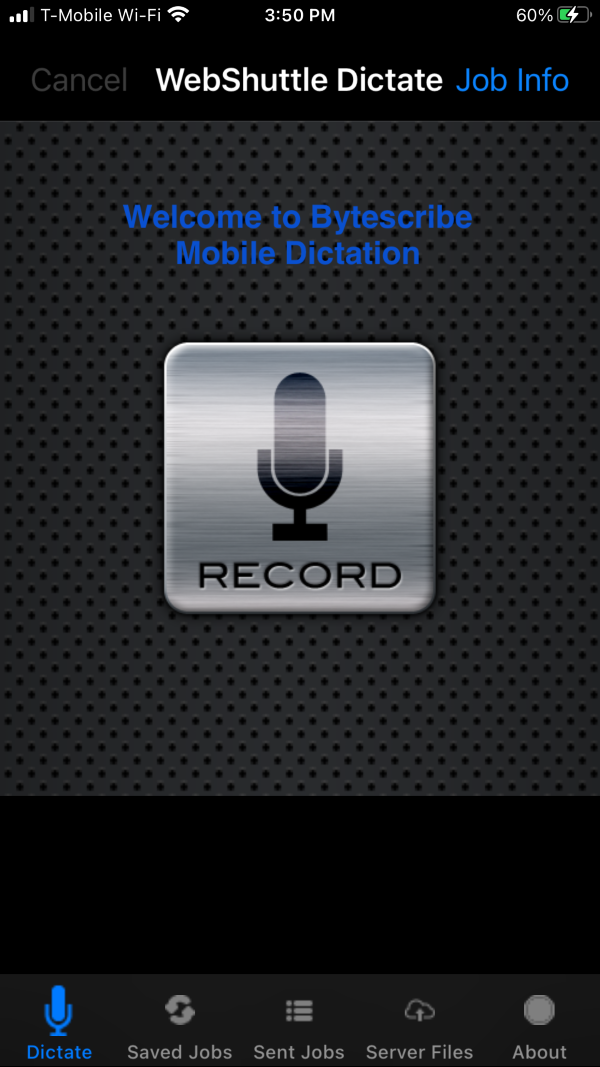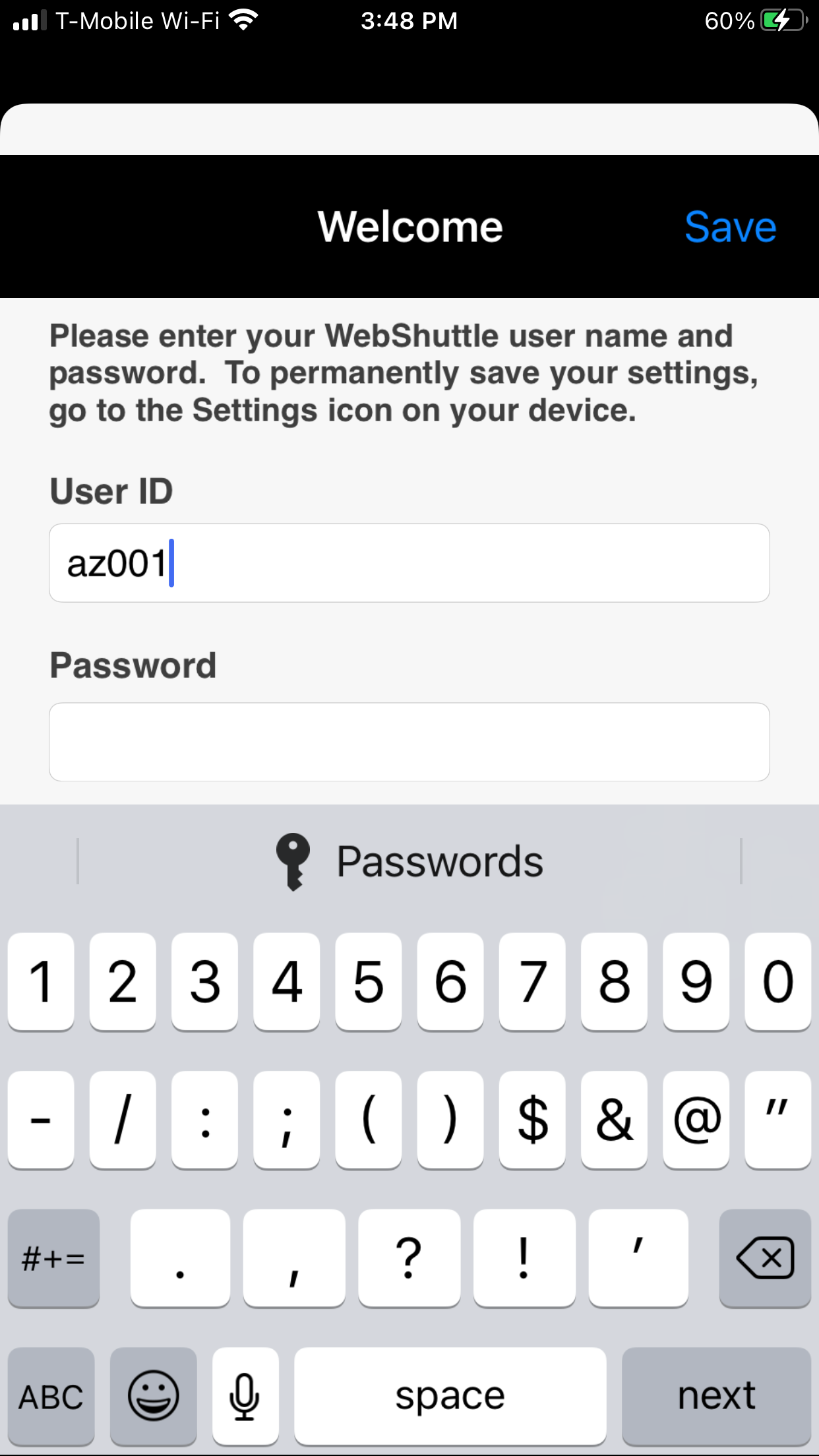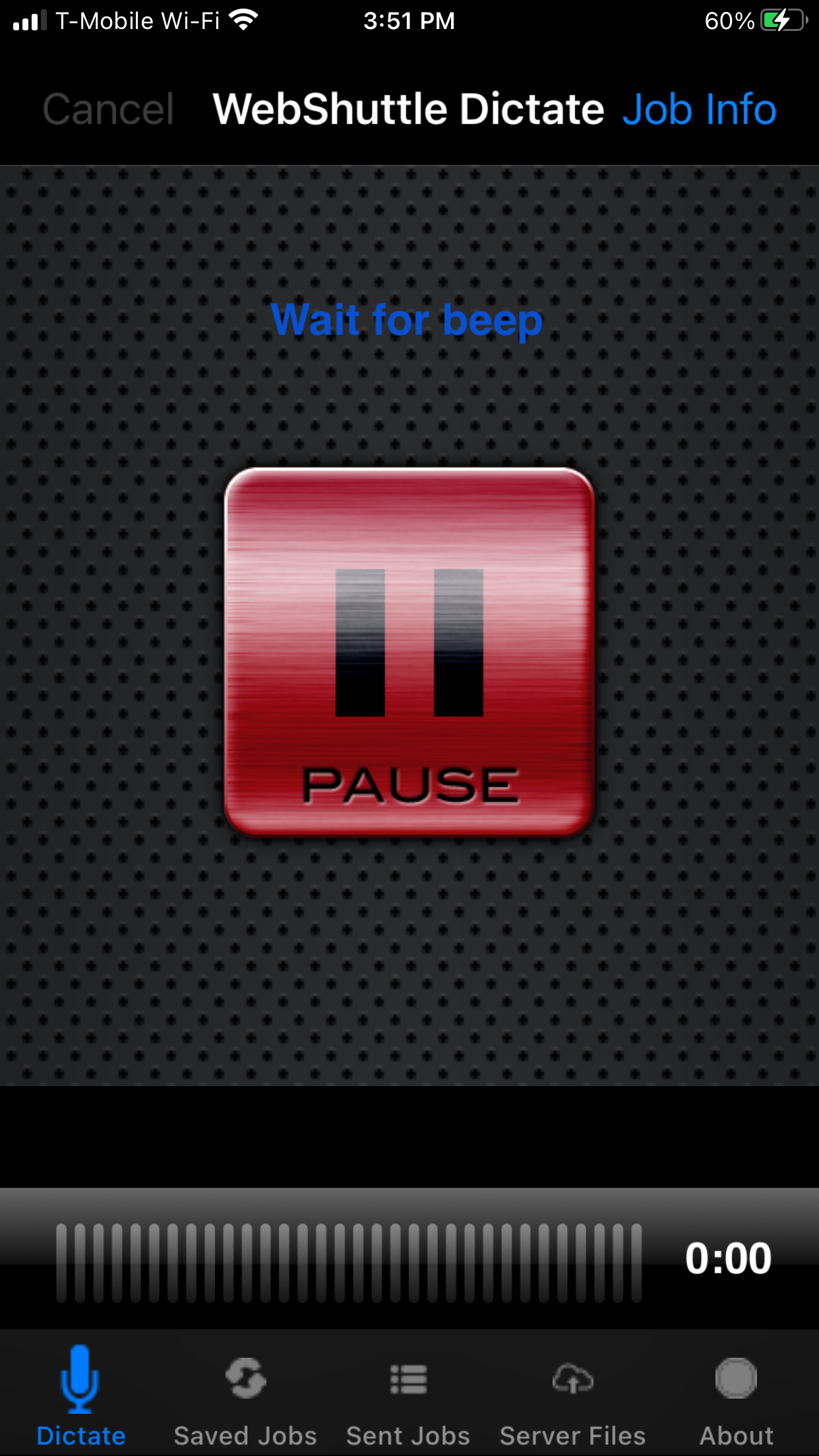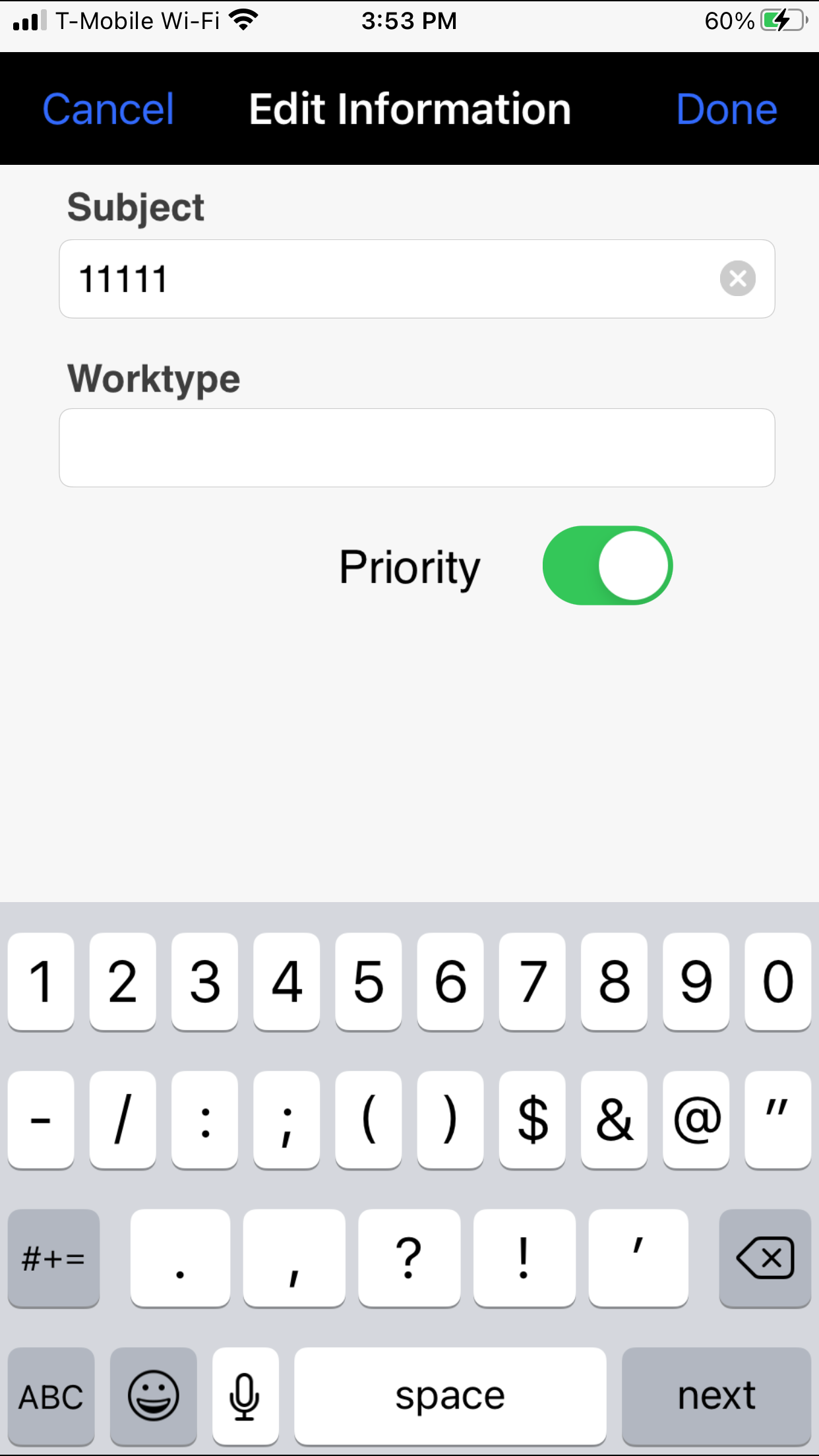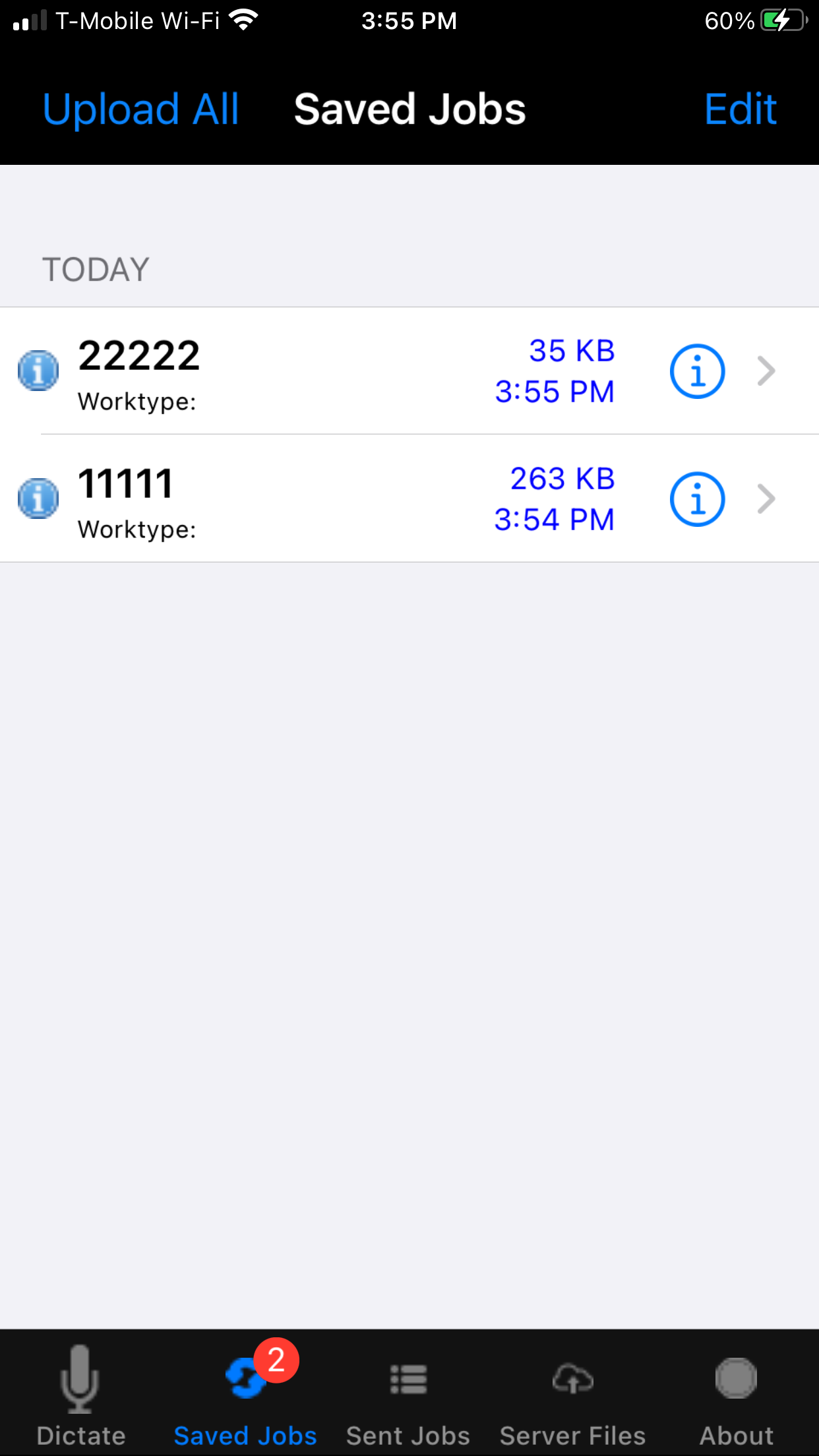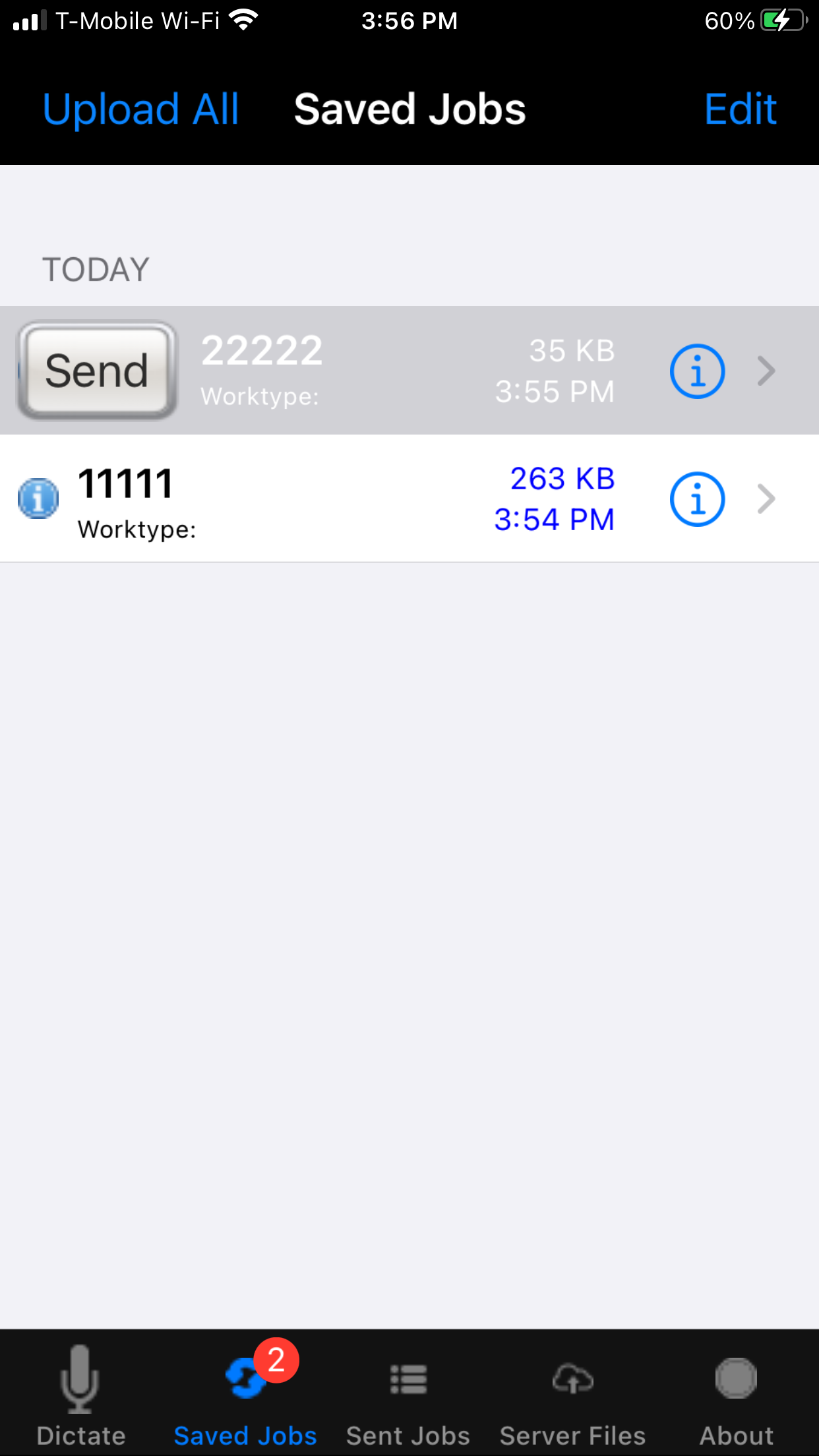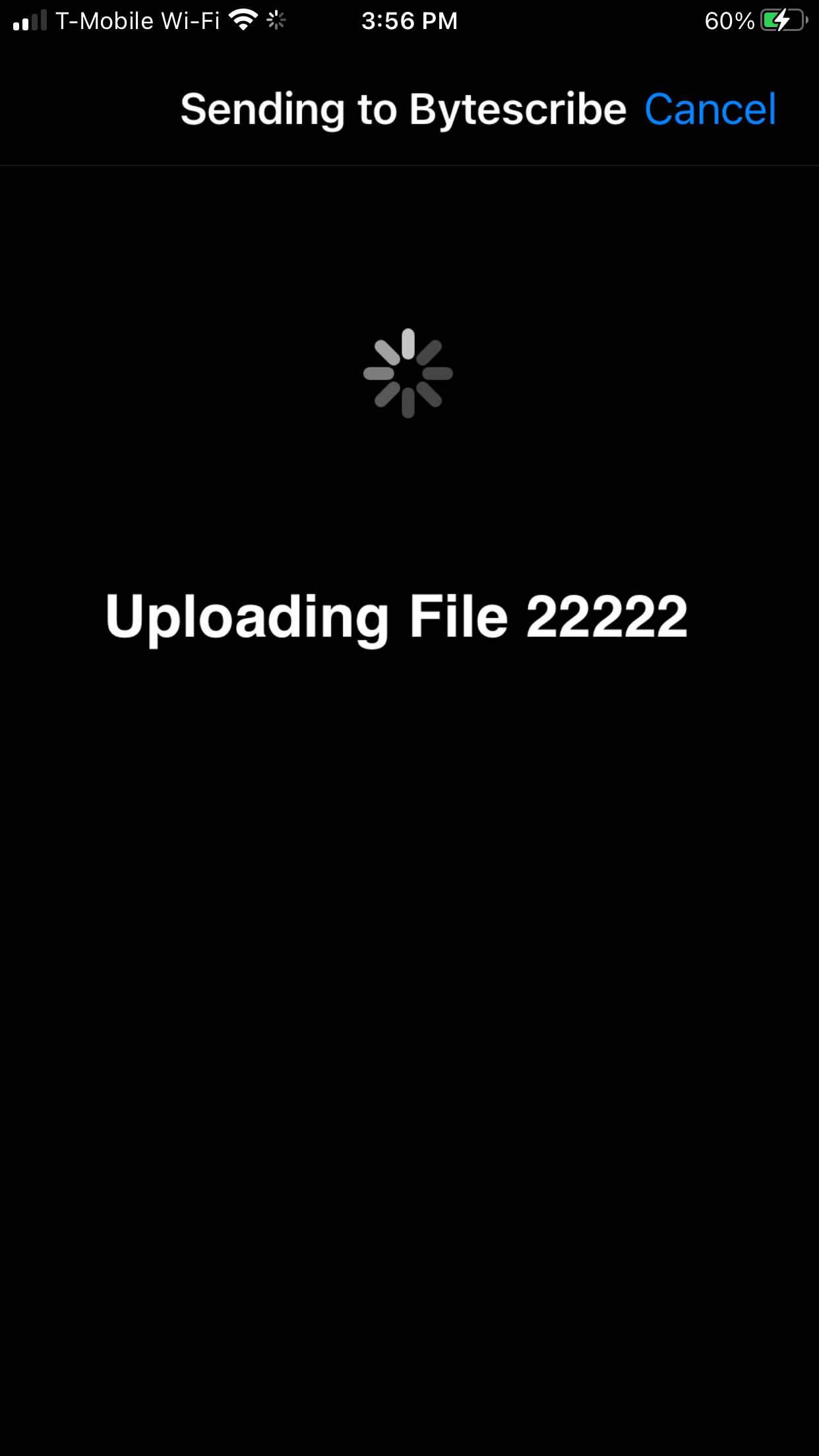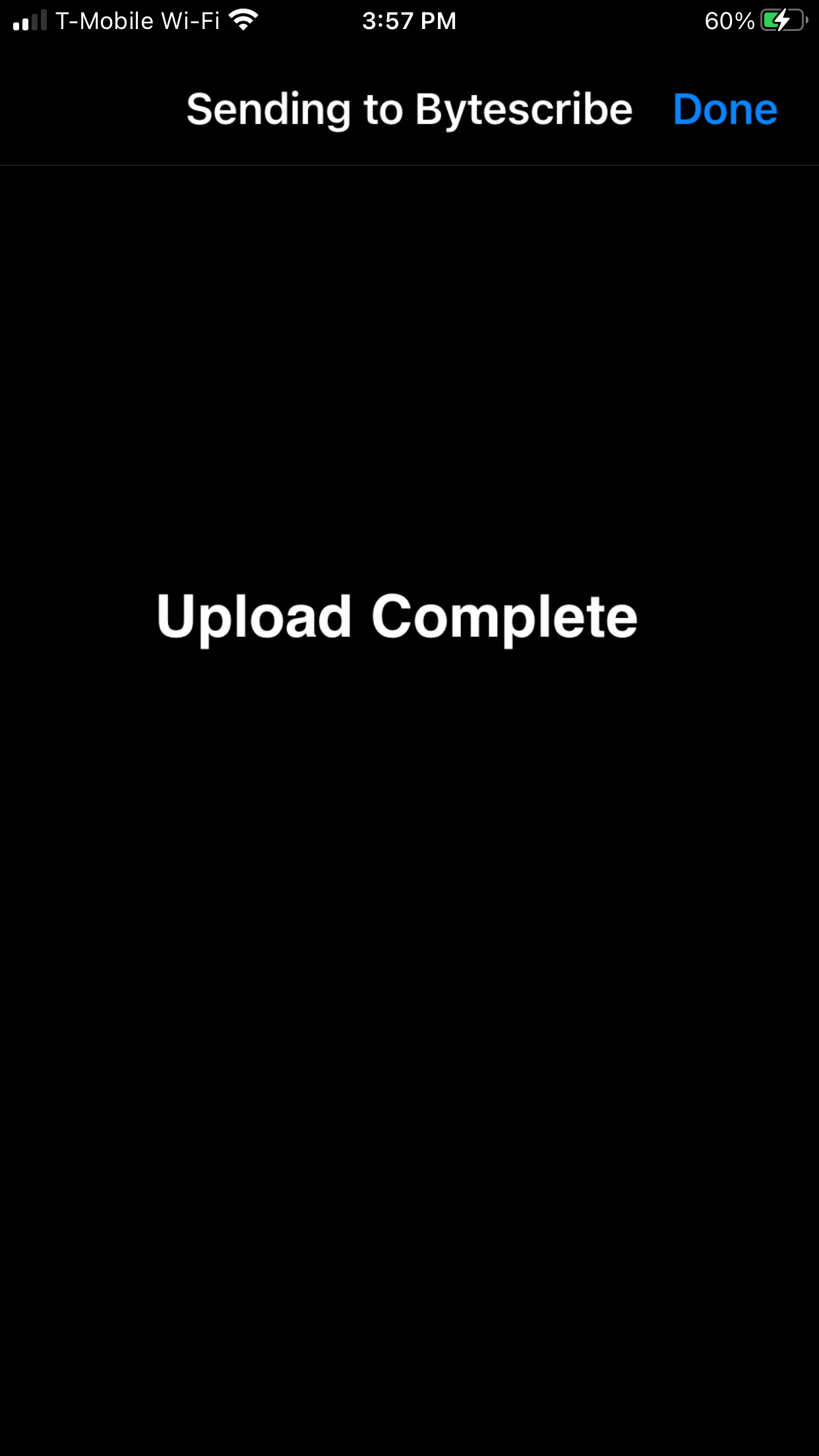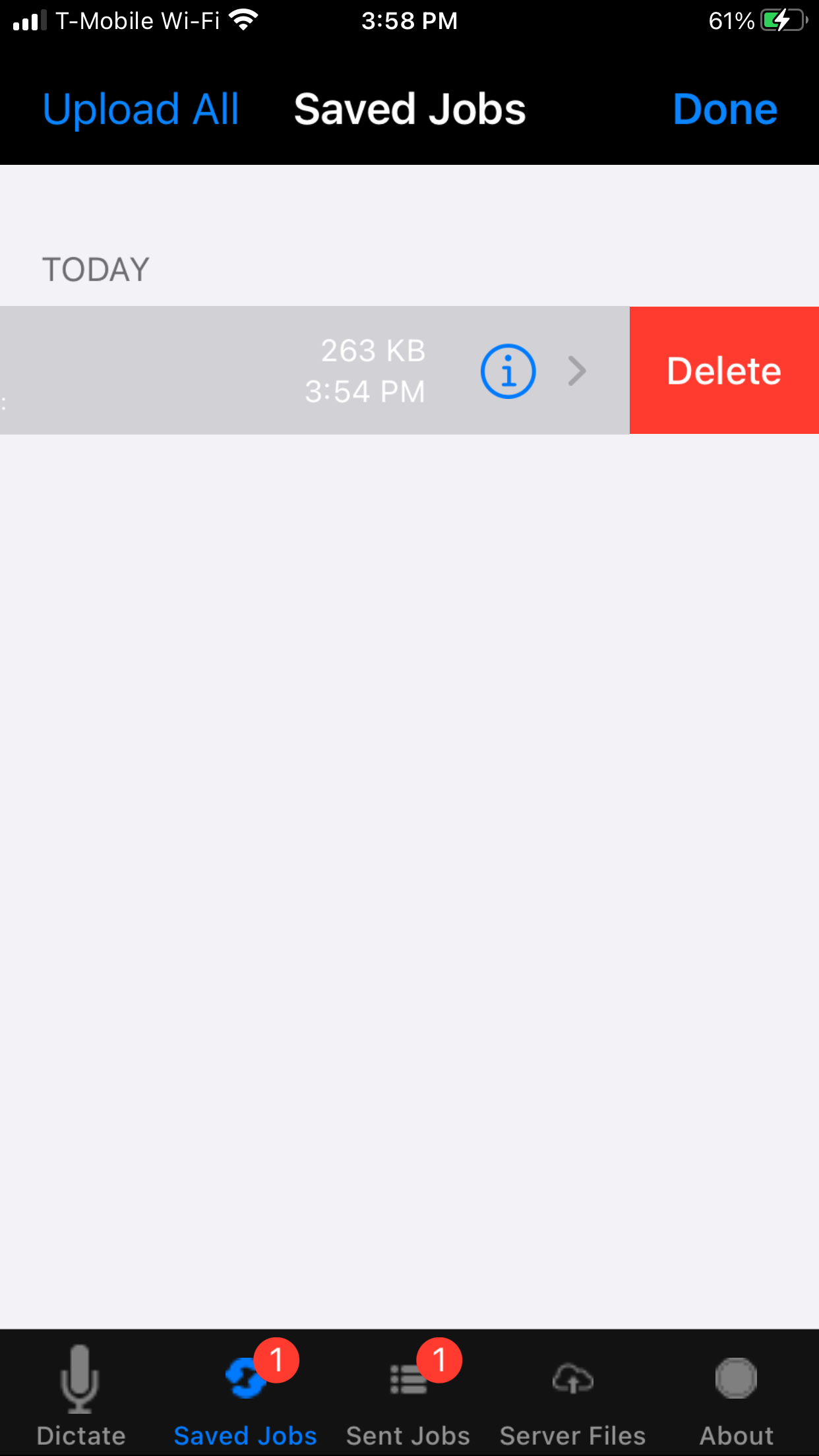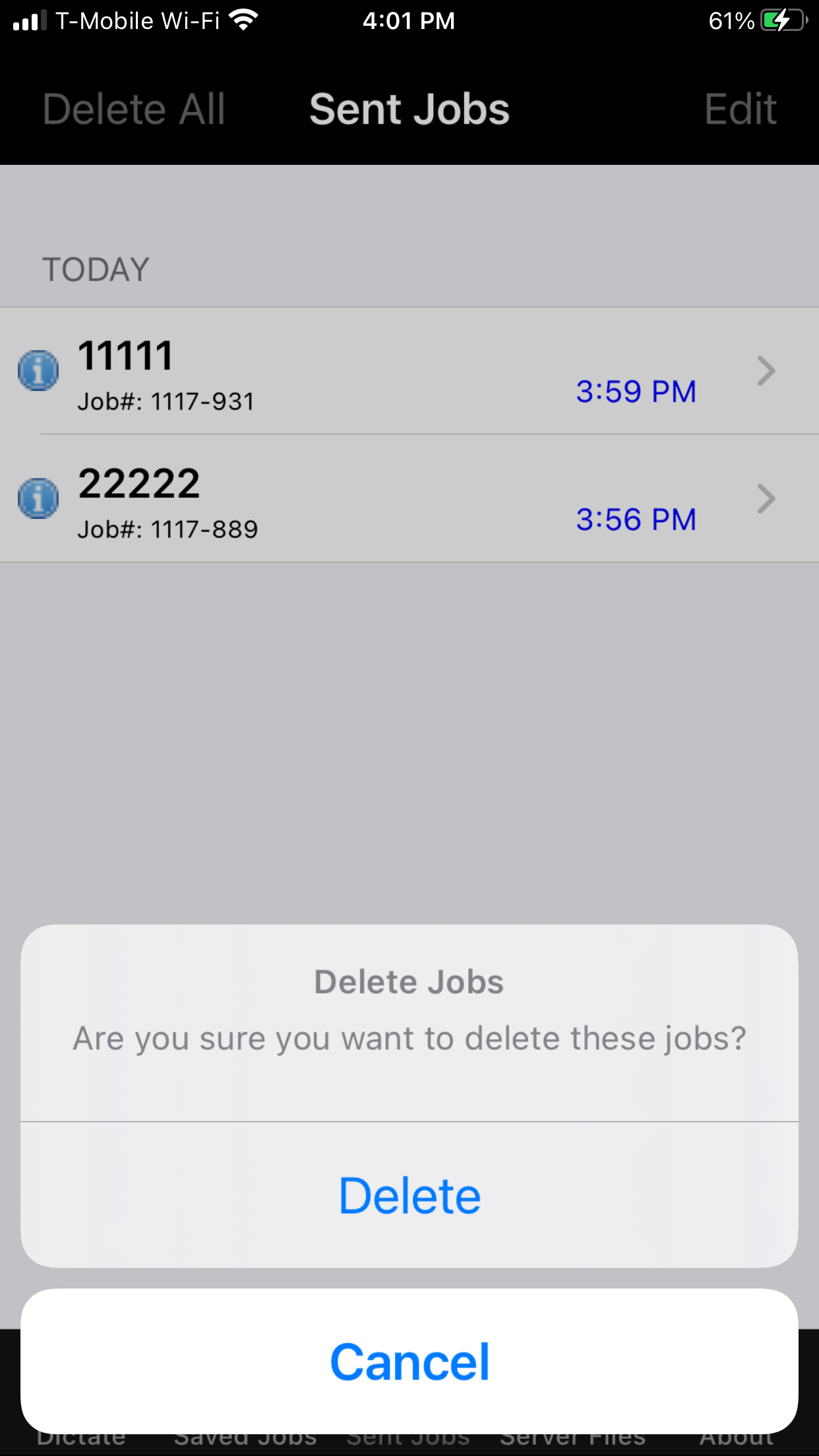WebShuttle Dictate: Difference between revisions
No edit summary |
No edit summary |
||
| Line 1: | Line 1: | ||
WebShuttle Dictate | = WebShuttle Dictate Overview = | ||
'''WebShuttle Dictate''' is a mobile voice recorder application that integrates directly with the '''VEHRDICT''' EHR platform. | |||
[[File:WebShuttle-Dictate_Welcome-Screen.png|300px]] | <div style="text-align:center;"> [[File:WebShuttle-Dictate_Welcome-Screen.png|300px]] </div> | ||
== Key Features == | |||
[https://itunes.apple.com/us/app/webshuttle-dictate/id1436609977 '''Download from iTunes'''] – Free to install | |||
Compatible with iPhone, iPad, and iPod Touch | |||
Functions like a handheld recorder with modern convenience | |||
Instantly uploads voice dictations via Wi-Fi or cellular – no USB docking needed | |||
Cost-effective alternative to traditional recorders | |||
Seamless integration with VEHRDICT and WebShuttle for real-time transcription workflow | |||
= Getting Started = | |||
== Login Credentials == | |||
After installing and launching the app: | |||
[[File:WebShuttle-Dictate_Welcome.png|300px]] | You’ll be prompted to enter your login credentials. | ||
Use your '''assigned username and password''' (not your email). | |||
If you're unsure of your credentials, contact your system administrator. | |||
<div style="text-align:center;"> [[File:WebShuttle-Dictate_Welcome.png|300px]] </div> | |||
= Recording Dictation = | |||
Launch the app by tapping the '''WebShuttle Dictate''' icon. | |||
Tap the red '''Record''' button to begin. | |||
<div style="text-align:center;"> [[File:WebShuttle-Dictate_Dictate.png|300px]] </div> | |||
Tap '''Pause''' to stop recording. | |||
<div style="text-align:center;"> [[File:WebShuttle-Dictate_Pause.png|300px]] </div> | |||
After pausing, you can choose from the following options: | |||
'''Continue''' – Resume dictation | |||
'''Play''' – Listen to your recording | |||
'''Save''' – Save the file | |||
'''Upload''' – Send the dictation immediately | |||
<div style="text-align:center;"> [[File:WebShuttle-Dictate_Pause-Options.png|300px]] </div> | |||
= Saving Dictations = | |||
[[File:WebShuttle- | After choosing '''Save''', enter the patient number in the '''Subject Line'''. | ||
You may also change the priority of the file. | |||
<div style="text-align:center;"> [[File:WebShuttle-Dictate_Save.png|300px]] </div> | |||
You'll be returned to the main dictation screen where you can: | |||
Record another dictation | |||
Tap '''Saved Jobs''' to manage existing files | |||
<div style="text-align:center;"> [[File:WebShuttle-Dictate_Dictate.png|300px]] </div> | |||
= Uploading Dictations = | |||
== Batch Upload == | |||
Tap '''Saved Jobs''' | |||
Select '''Upload All''' to send all saved recordings | |||
<div style="text-align:center;"> [[File:WebShuttle-Dictate Saved-Jobs.png|300px]] </div> | |||
== Single Upload == | |||
Select a single recording and tap '''Upload''' | |||
[[File:WebShuttle- | <div style="text-align:center;"> [[File:WebShuttle-Dictate_Upload-Single.png|300px]] </div> | ||
== Upload Status == | |||
<div style="text-align:center;"> [[File:WebShuttle-Dictate_Uploading.png|300px]] [[File:WebShuttle-Dictate_Upload-Complete.png|300px]] </div> | |||
= Managing Files = | |||
== Deleting Recordings == | |||
Tap '''Edit''' on the main screen to delete recordings you don’t want to upload. | |||
[[File:WebShuttle- | <div style="text-align:center;"> [[File:WebShuttle-Dictate_Delete.png|300px]] </div> | ||
== Clear Sent Jobs == | |||
You can delete all uploaded jobs from the '''Sent Jobs''' list. | |||
<div style="text-align:center;"> [[File:WebShuttle-Dictate_Delete-All.png|300px]] </div> | |||
= Accessing Files from a Computer = | |||
To retrieve and manage dictation files from a desktop or laptop: | |||
→ [[Accessing Files from a Mac or PC|Click here to view instructions for accessing files from a Mac or PC]] | |||
[[Accessing Files from a Mac or PC| | |||
Latest revision as of 15:47, 20 June 2025
WebShuttle Dictate Overview
WebShuttle Dictate is a mobile voice recorder application that integrates directly with the VEHRDICT EHR platform.
Key Features
Download from iTunes – Free to install
Compatible with iPhone, iPad, and iPod Touch
Functions like a handheld recorder with modern convenience
Instantly uploads voice dictations via Wi-Fi or cellular – no USB docking needed
Cost-effective alternative to traditional recorders
Seamless integration with VEHRDICT and WebShuttle for real-time transcription workflow
Getting Started
Login Credentials
After installing and launching the app:
You’ll be prompted to enter your login credentials. Use your assigned username and password (not your email). If you're unsure of your credentials, contact your system administrator.
Recording Dictation
Launch the app by tapping the WebShuttle Dictate icon. Tap the red Record button to begin.
Tap Pause to stop recording.
After pausing, you can choose from the following options: Continue – Resume dictation
Play – Listen to your recording
Save – Save the file
Upload – Send the dictation immediately
Saving Dictations
After choosing Save, enter the patient number in the Subject Line. You may also change the priority of the file.
You'll be returned to the main dictation screen where you can: Record another dictation
Tap Saved Jobs to manage existing files
Uploading Dictations
Batch Upload
Tap Saved Jobs
Select Upload All to send all saved recordings
Single Upload
Select a single recording and tap Upload
Upload Status
Managing Files
Deleting Recordings
Tap Edit on the main screen to delete recordings you don’t want to upload.
Clear Sent Jobs
You can delete all uploaded jobs from the Sent Jobs list.
Accessing Files from a Computer
To retrieve and manage dictation files from a desktop or laptop:
→ Click here to view instructions for accessing files from a Mac or PC