Intake Forms: Difference between revisions
Jump to navigation
Jump to search
No edit summary |
|||
| Line 34: | Line 34: | ||
# Confirm to add the selected forms to the patient's profile. | # Confirm to add the selected forms to the patient's profile. | ||
[File | [[File:Screenshot 2025-06-17 110904.png|thumb|left|300px|Available Form Templates]] | ||
<br clear="all" /> | |||
=== Editing or Viewing Forms === | === Editing or Viewing Forms === | ||
Revision as of 11:25, 17 June 2025
Managing Patient Intake Forms (Doctor's View)
This support guide outlines how providers can manage, assign, and review intake forms for their patients through the VEHRDICT portal. Visual references are provided to enhance usability.
Accessing the Patient Profile
- Navigate to Patient List from the left sidebar.
- Use the search field or scroll to locate the desired patient.
- Click on the patient's name to open their Patient Chart.
[File\:Screenshot 2025-06-17 110815.png|center|800px|Accessing Patient from Patient List]
Reviewing Existing Intake Forms
- Within the Patient Chart, select Intake Forms from the left-hand menu.
- View the assigned forms and their statuses:
- Status: Shows if a form is COMPLETED or NOT COMPLETED.
- Actions: Allows you to Edit, View, or Delete a form.
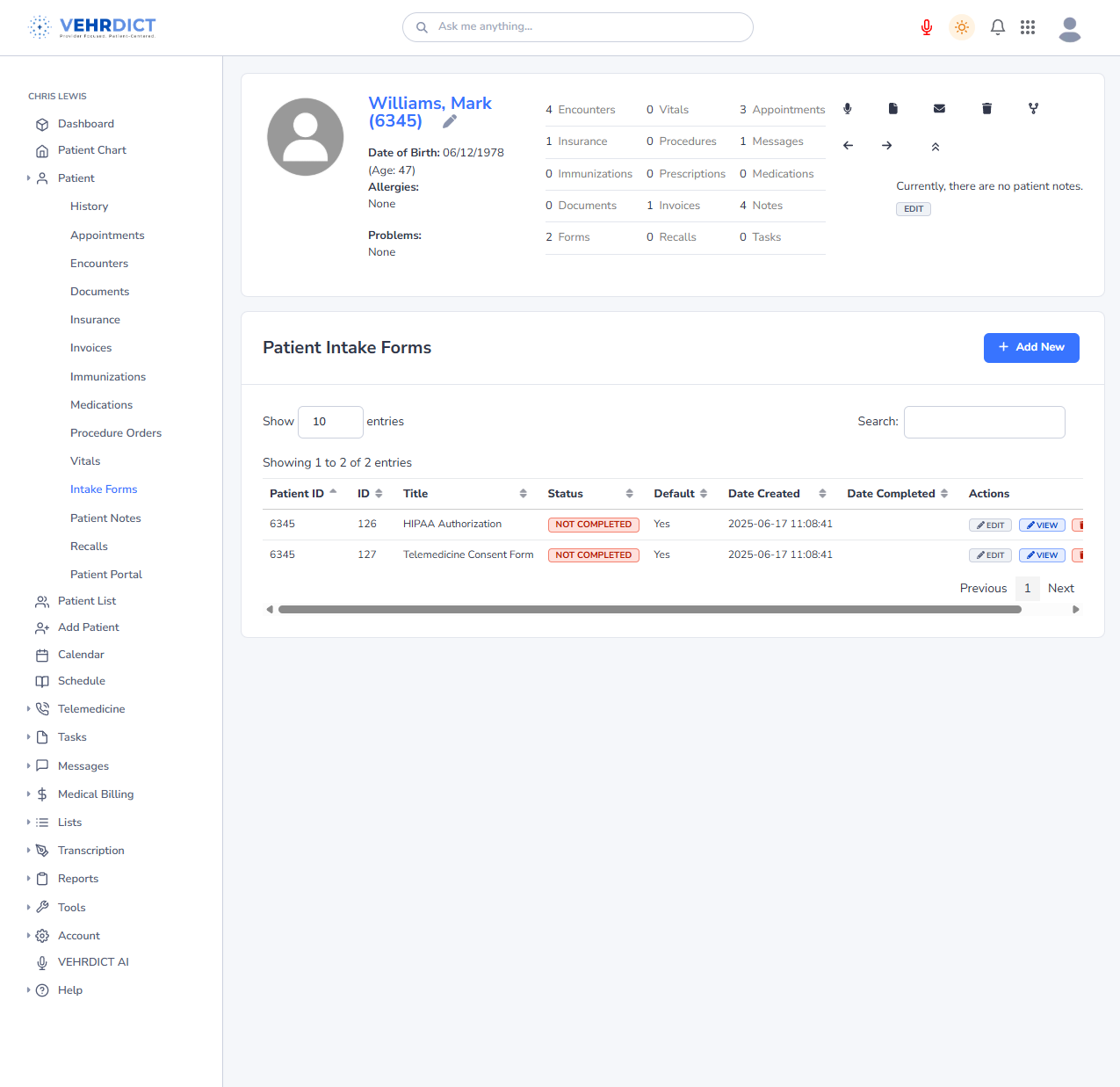
Adding a New Intake Form
- Click the blue + Add New button in the top-right of the Intake Forms panel.
- A modal window will appear listing all available form templates.
- Select the form(s) to assign.
- Confirm to add the selected forms to the patient's profile.
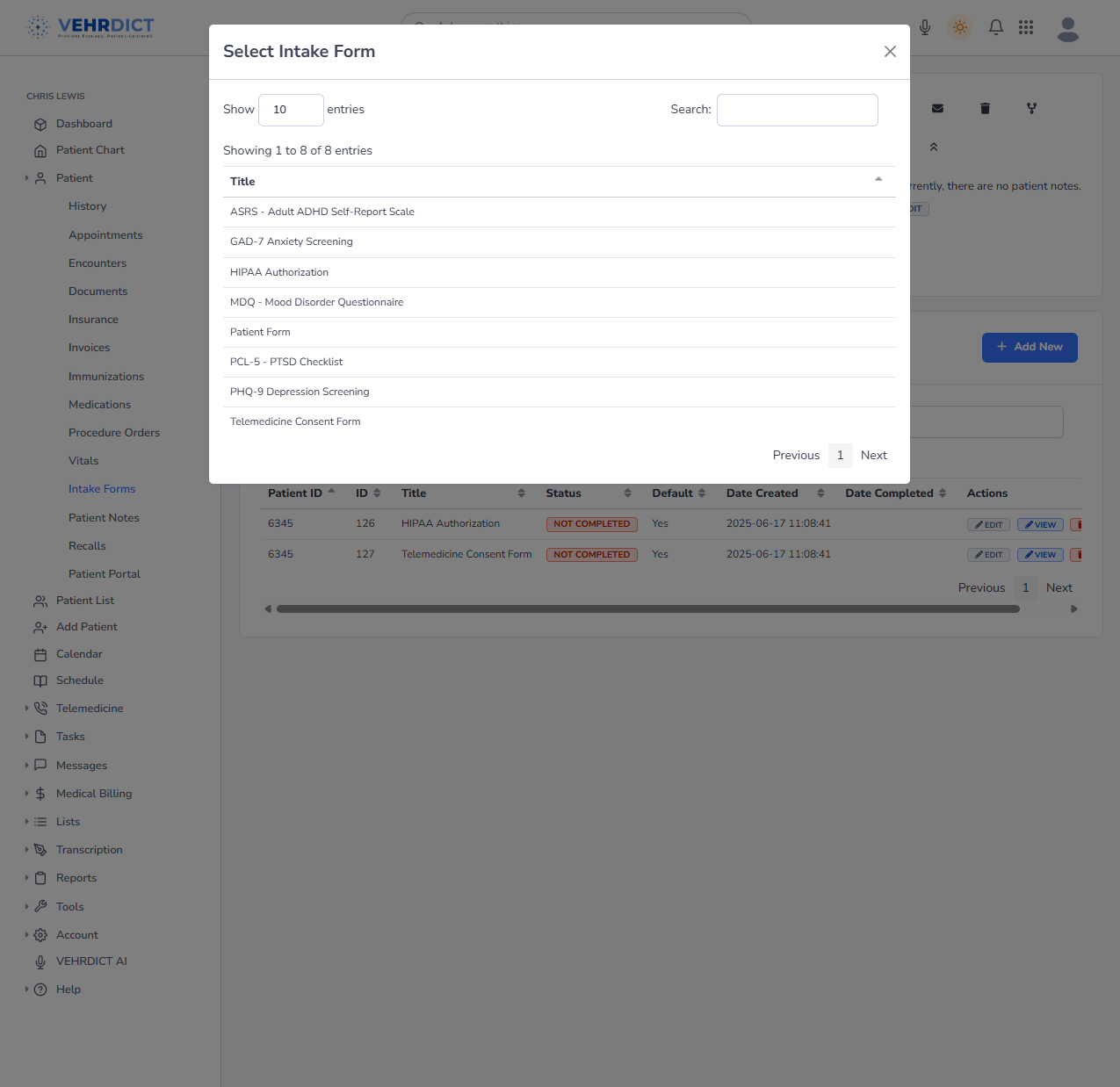
Editing or Viewing Forms
- Click Edit to make updates to a form.
- Click View to review the form contents without editing.
[File\:|center|800px|Viewing and Editing Options for Intake Forms]
Deleting a Form
If a form was assigned by mistake:
- Click the red Delete button next to the form.
- Confirm deletion when prompted.
> Note: Deleted forms are permanently removed and cannot be recovered.
Patient Overview Reference
Return to the patient's main chart page to check:
- Number of encounters, appointments, and vitals
- Patient demographic and contact information
- Notes and medical history
[File\:Screenshot 2025-06-17 110835.png|center|800px|Patient Overview - Mark Williams]
Best Practices
- Always ensure key intake forms (e.g., HIPAA, Consent) are assigned before visits.
- Verify that forms are marked as default if required for all patients.
- Monitor "Date Completed" to ensure documentation compliance.
- Use messaging tools to notify patients about incomplete forms.
Related Topics
- [Documents Management] — Guide to downloading and reviewing completed forms
- [Patient Messaging] — Instructions for sending messages or reminders to patients
For technical assistance, access the Help section from the left navigation menu.