Intake Forms: Difference between revisions
Jump to navigation
Jump to search
No edit summary |
|||
| Line 1: | Line 1: | ||
== Managing Patient Intake Forms == | == Managing Patient Intake Forms == | ||
This | This guide explains how to manage, assign, edit, and review patient intake forms in the **VEHRDICT** platform. Intake forms are essential for gathering critical patient data before and during clinical visits. This workflow is intended for physicians and clinical staff and outlines navigation steps, completion tracking, form editing, deletion, and best practices for daily use. | ||
[[File: Vehrdict Intake Form.mp4|thumb|left|500px|Tutorial | |||
[[File:Vehrdict Intake Form.mp4|thumb|left|500px|Tutorial – Intake Forms Walkthrough]] | |||
<br clear="all" /> | <br clear="all" /> | ||
=== | === Account Navigation Structure === | ||
* '''Account''' | |||
**→ Templates** — Contains all form templates available for assignment or editing. | |||
**→ Intake Forms** | |||
**→ Patient** — Displays all intake forms assigned to a patient with available actions ('''SEND''', '''EDIT''', '''VIEW''', '''DELETE'''). | |||
**→ Provider** — Displays provider-specific forms. | |||
Additional tools: | |||
* '''Form Builder''' — Create custom, formatted forms using the drag-and-drop interface. | |||
* '''Builder CSV''' — Upload a structured CSV to generate intake forms in bulk. | |||
* '''Library''' — Browse all existing form templates. | |||
--- | |||
=== Accessing a Patient’s Intake Forms === | |||
# Go to '''Patient List''' from the left sidebar. | |||
# Search or scroll to locate the desired patient. | |||
# Click the patient’s name to open their '''Patient Chart'''. | |||
[[File:Screenshot 2025-06-17 110815.png|thumb|left|500px|Accessing Patient Chart from Patient List]] | |||
<br clear="all" /> | |||
--- | |||
=== Reviewing Assigned Intake Forms === | |||
## '''Actions''': | # In the '''Patient Chart''', select '''Intake Forms''' from the sidebar. | ||
# The list will show assigned forms and their statuses: | |||
## '''Status''': Indicates if the form is '''COMPLETED''' or '''NOT COMPLETED'''. | |||
## '''Actions''': Available options include: | |||
* '''SEND''' – Resend the form to the patient | |||
* '''EDIT''' – Modify form details or status | |||
* '''VIEW''' – Read-only form preview | |||
* '''DELETE''' – Permanently remove the form | |||
[[File:Screenshot 2025-06-17 110849.png|thumb|left|550px| | [[File:Screenshot 2025-06-17 110849.png|thumb|left|550px|Reviewing Assigned Forms]] | ||
<br clear="all" /> | |||
--- | |||
=== Assigning a New Form === | |||
# | # Click '''+ Add New''' in the top-right of the Intake Forms section. | ||
# Select one or more forms from the list of templates. | |||
# Confirm to assign the forms to the patient's profile. | |||
[[File:Screenshot 2025-06-17 110904.png|thumb|left|300px|Form Template Selection Window]] | |||
<br clear="all" /> | |||
--- | |||
=== Editing and Viewing Forms === | |||
* '''Edit''': Modify contents or assign a form as default. | |||
* '''View''': Preview submitted or pending forms. | |||
You can also remove a form from a specific patient while editing. | |||
[[File:Screenshot 2025-06-17 110921.png|thumb|left|300px| | [[File:Screenshot 2025-06-17 110921.png|thumb|left|300px|Form View/Edit Interface]] | ||
<br clear="all" /> | <br clear="all" /> | ||
=== Deleting | --- | ||
=== Deleting Forms === | |||
If a form was assigned by mistake: | If a form was assigned by mistake: | ||
# Click | # Click '''Delete''' next to the form. | ||
# Confirm deletion when prompted. | |||
> '''Note:''' Deleted forms cannot be recovered. | |||
--- | |||
=== Patient Overview Reference === | === Patient Overview Reference === | ||
To return to a general summary of the patient’s chart: | |||
* View upcoming appointments, recent encounters, and recorded vitals | |||
* Review demographic and insurance information | |||
* Access notes, care history, and flagged items | |||
--- | |||
=== Best Practices === | === Best Practices === | ||
* Always | * Always assign essential forms (e.g., HIPAA, consent) before visits. | ||
* | * Use the '''Set as Default''' option to auto-assign forms to all new patients. | ||
* Monitor "Date Completed" | * Monitor "Date Completed" for regulatory compliance. | ||
* Use messaging | * Use the messaging tool to remind patients to complete pending forms. | ||
--- | |||
=== Related Topics === | === Related Topics === | ||
* | * [[Documents Management]] — Guide to downloading and archiving completed forms | ||
* | * [[Patient Messaging]] — Sending reminders and secure messages to patients | ||
For | For support, visit the '''Help''' section from the main navigation panel. | ||
Revision as of 11:45, 20 June 2025
Managing Patient Intake Forms
This guide explains how to manage, assign, edit, and review patient intake forms in the **VEHRDICT** platform. Intake forms are essential for gathering critical patient data before and during clinical visits. This workflow is intended for physicians and clinical staff and outlines navigation steps, completion tracking, form editing, deletion, and best practices for daily use.
Account Navigation Structure
- Account
- → Templates** — Contains all form templates available for assignment or editing.
- → Intake Forms**
- → Patient** — Displays all intake forms assigned to a patient with available actions (SEND, EDIT, VIEW, DELETE).
- → Provider** — Displays provider-specific forms.
Additional tools:
- Form Builder — Create custom, formatted forms using the drag-and-drop interface.
- Builder CSV — Upload a structured CSV to generate intake forms in bulk.
- Library — Browse all existing form templates.
---
Accessing a Patient’s Intake Forms
- Go to Patient List from the left sidebar.
- Search or scroll to locate the desired patient.
- Click the patient’s name to open their Patient Chart.
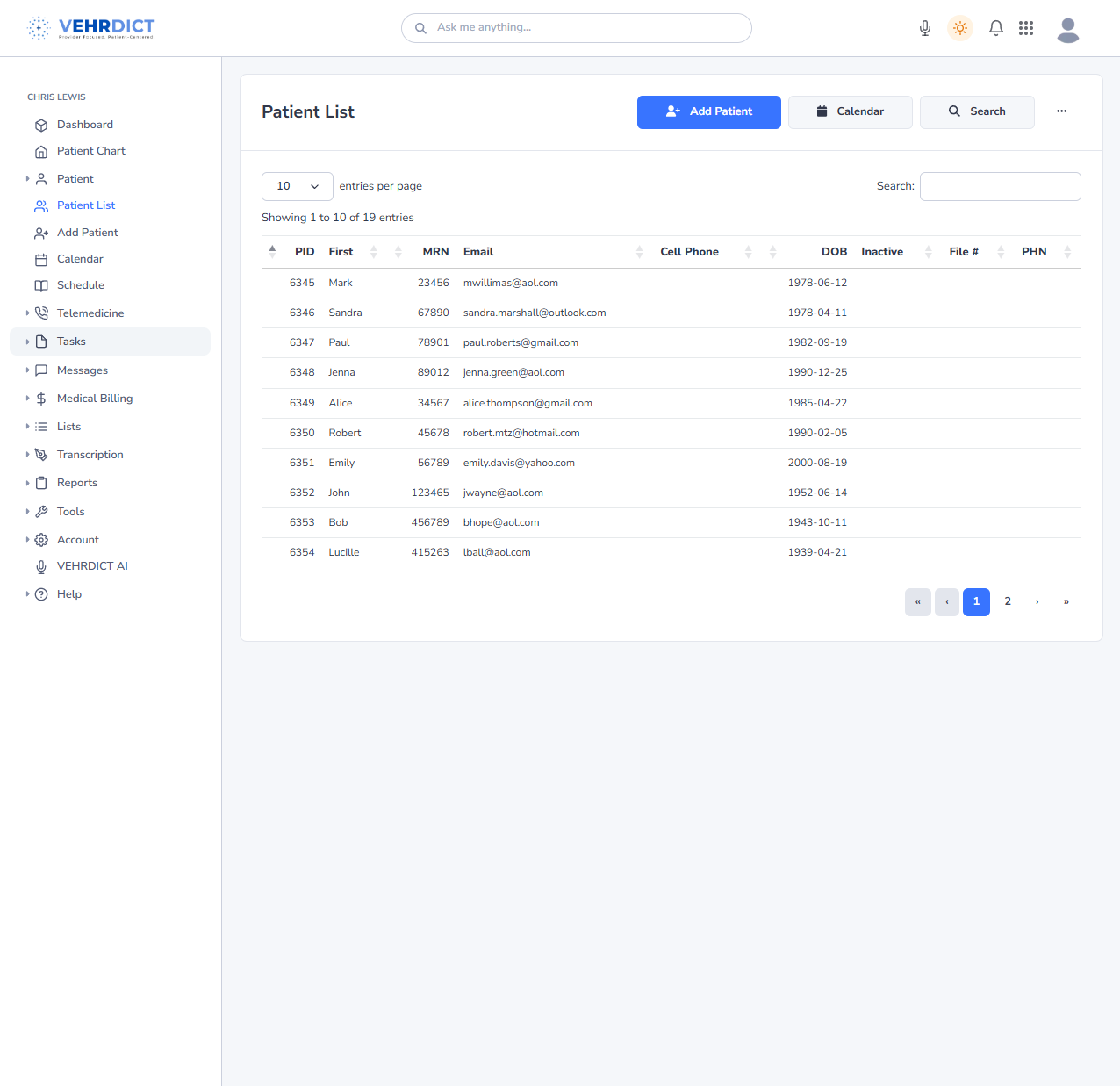
---
Reviewing Assigned Intake Forms
- In the Patient Chart, select Intake Forms from the sidebar.
- The list will show assigned forms and their statuses:
- Status: Indicates if the form is COMPLETED or NOT COMPLETED.
- Actions: Available options include:
- SEND – Resend the form to the patient
- EDIT – Modify form details or status
- VIEW – Read-only form preview
- DELETE – Permanently remove the form
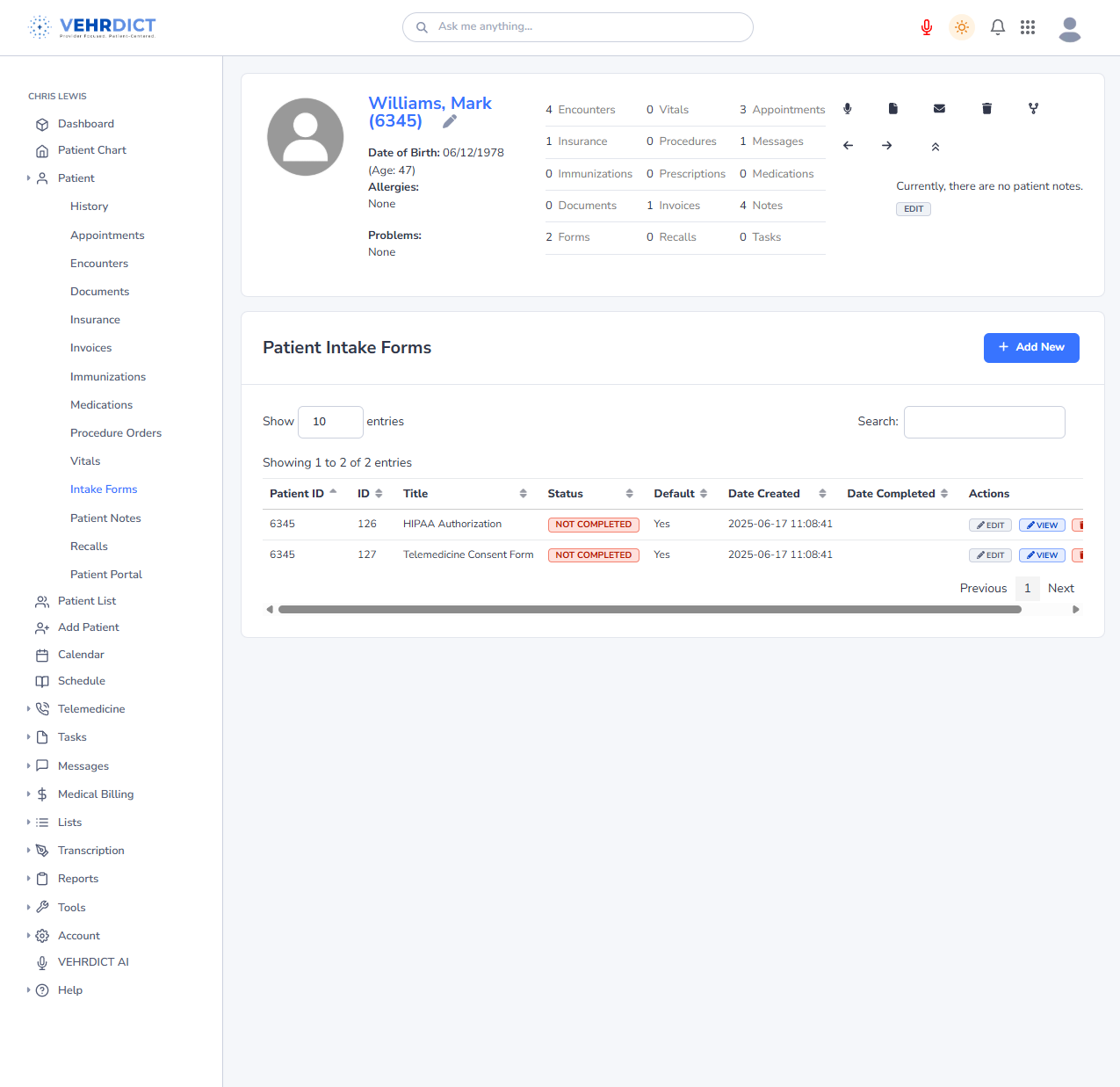
---
Assigning a New Form
- Click + Add New in the top-right of the Intake Forms section.
- Select one or more forms from the list of templates.
- Confirm to assign the forms to the patient's profile.
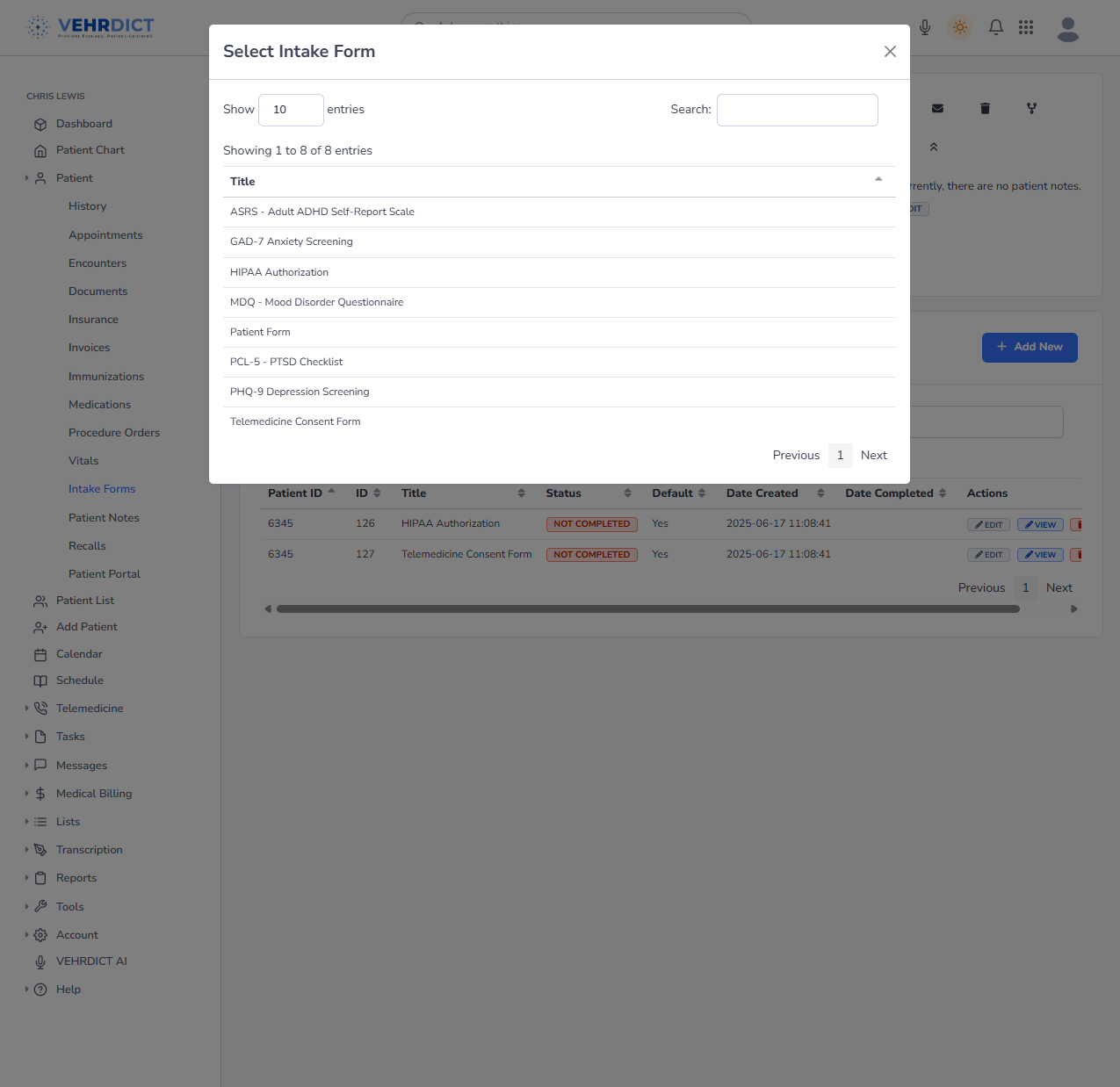
---
Editing and Viewing Forms
- Edit: Modify contents or assign a form as default.
- View: Preview submitted or pending forms.
You can also remove a form from a specific patient while editing.
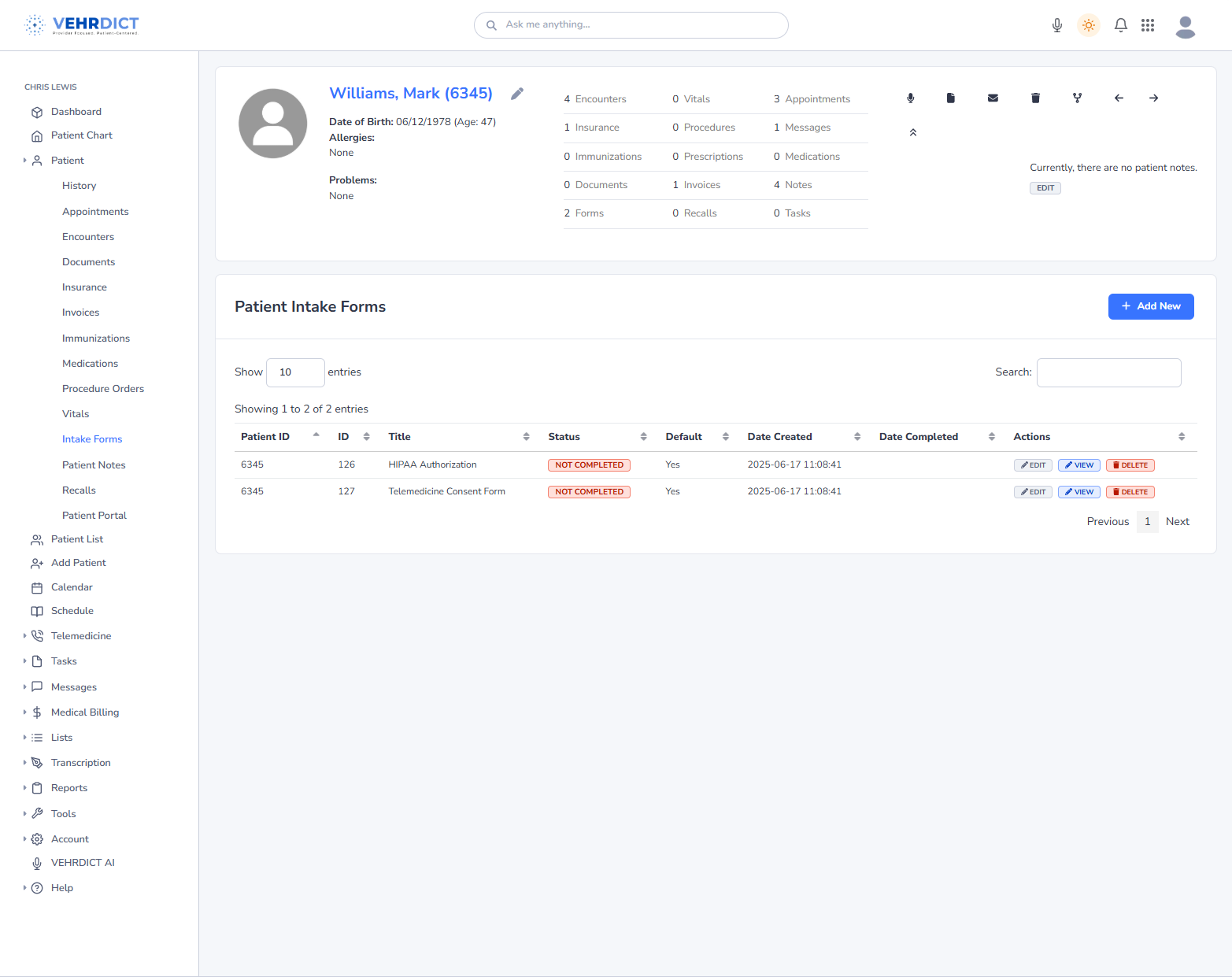
---
Deleting Forms
If a form was assigned by mistake:
- Click Delete next to the form.
- Confirm deletion when prompted.
> Note: Deleted forms cannot be recovered.
---
Patient Overview Reference
To return to a general summary of the patient’s chart:
- View upcoming appointments, recent encounters, and recorded vitals
- Review demographic and insurance information
- Access notes, care history, and flagged items
---
Best Practices
- Always assign essential forms (e.g., HIPAA, consent) before visits.
- Use the Set as Default option to auto-assign forms to all new patients.
- Monitor "Date Completed" for regulatory compliance.
- Use the messaging tool to remind patients to complete pending forms.
---
Related Topics
- Documents Management — Guide to downloading and archiving completed forms
- Patient Messaging — Sending reminders and secure messages to patients
For support, visit the Help section from the main navigation panel.