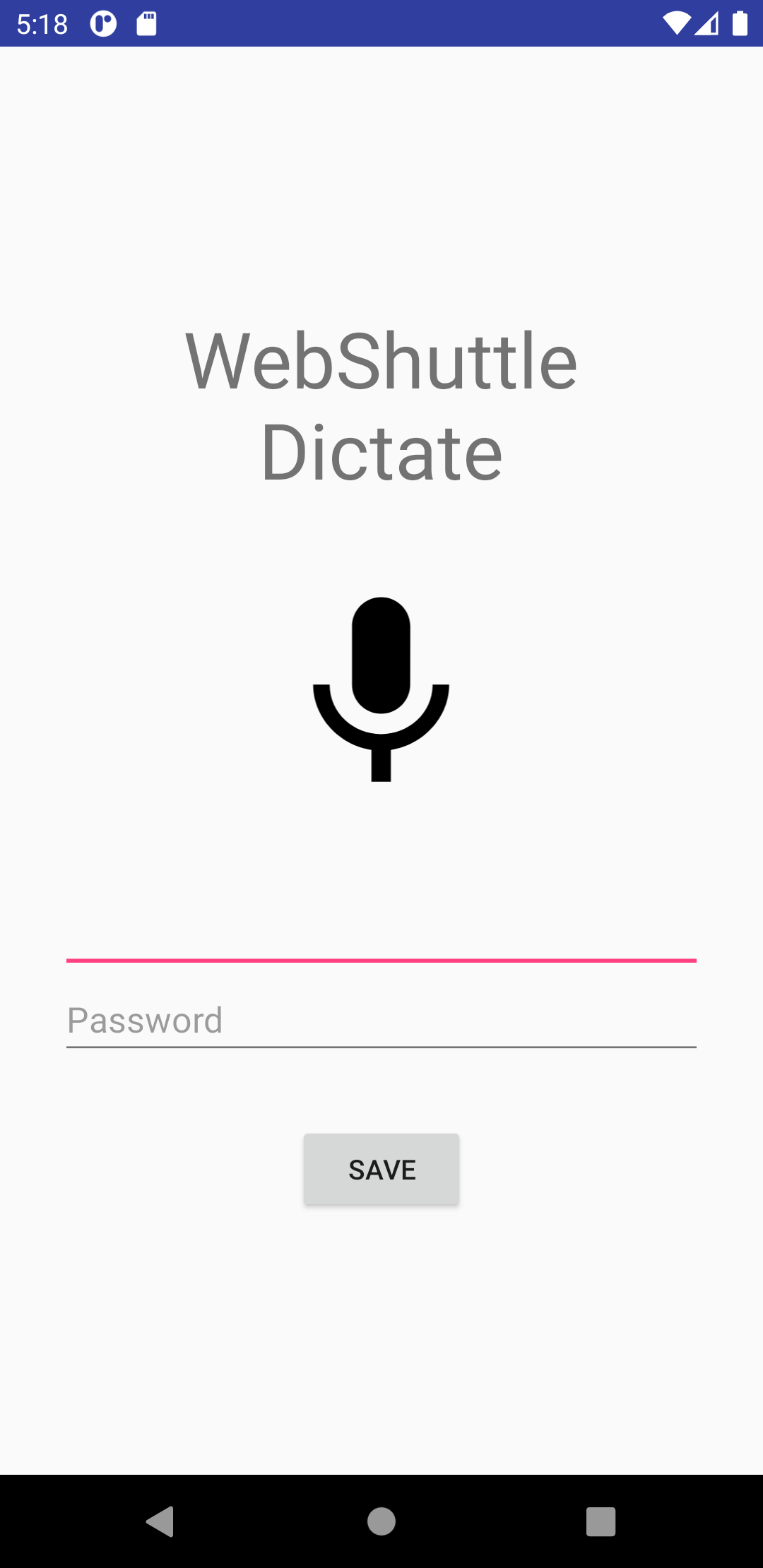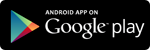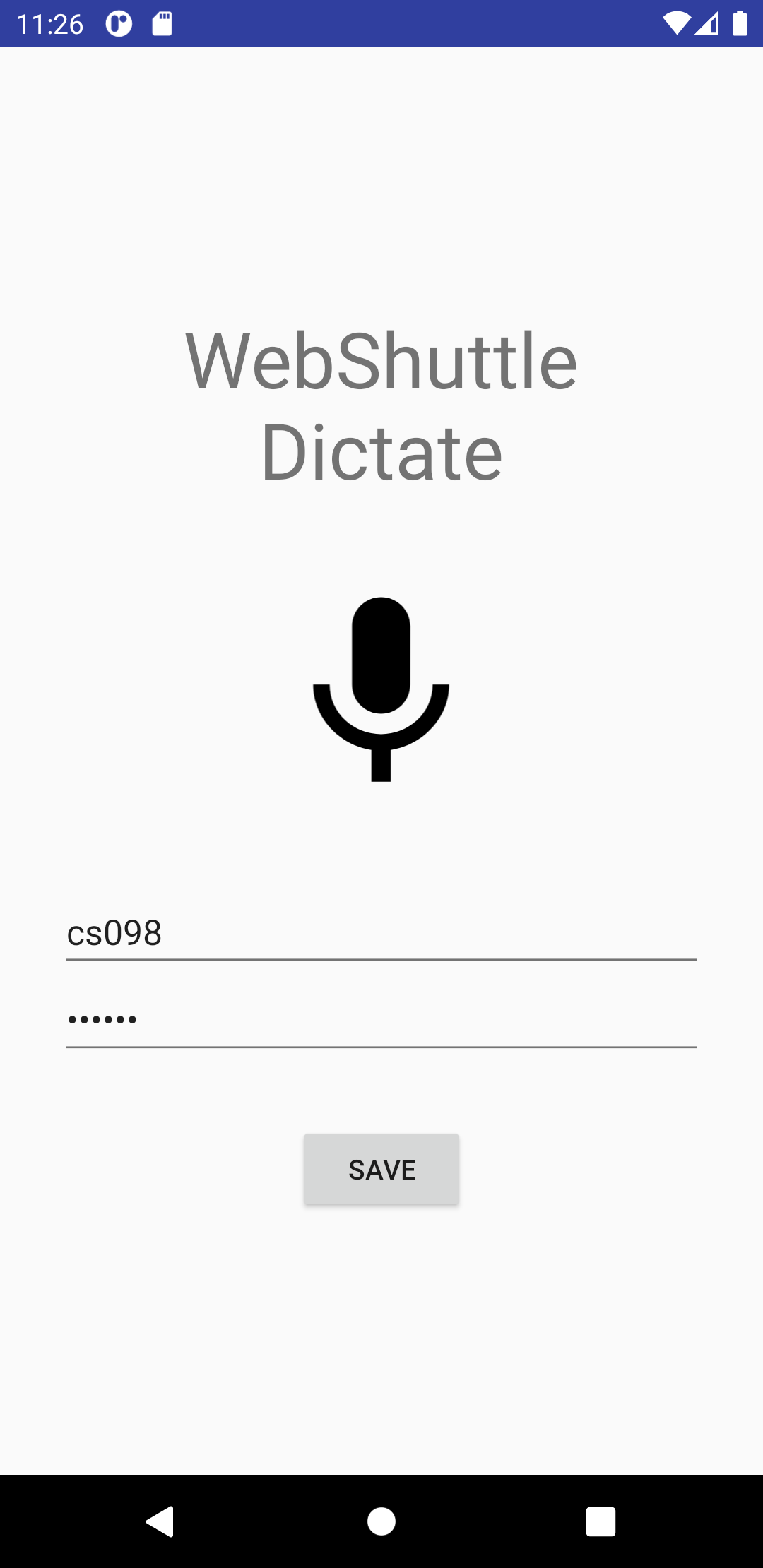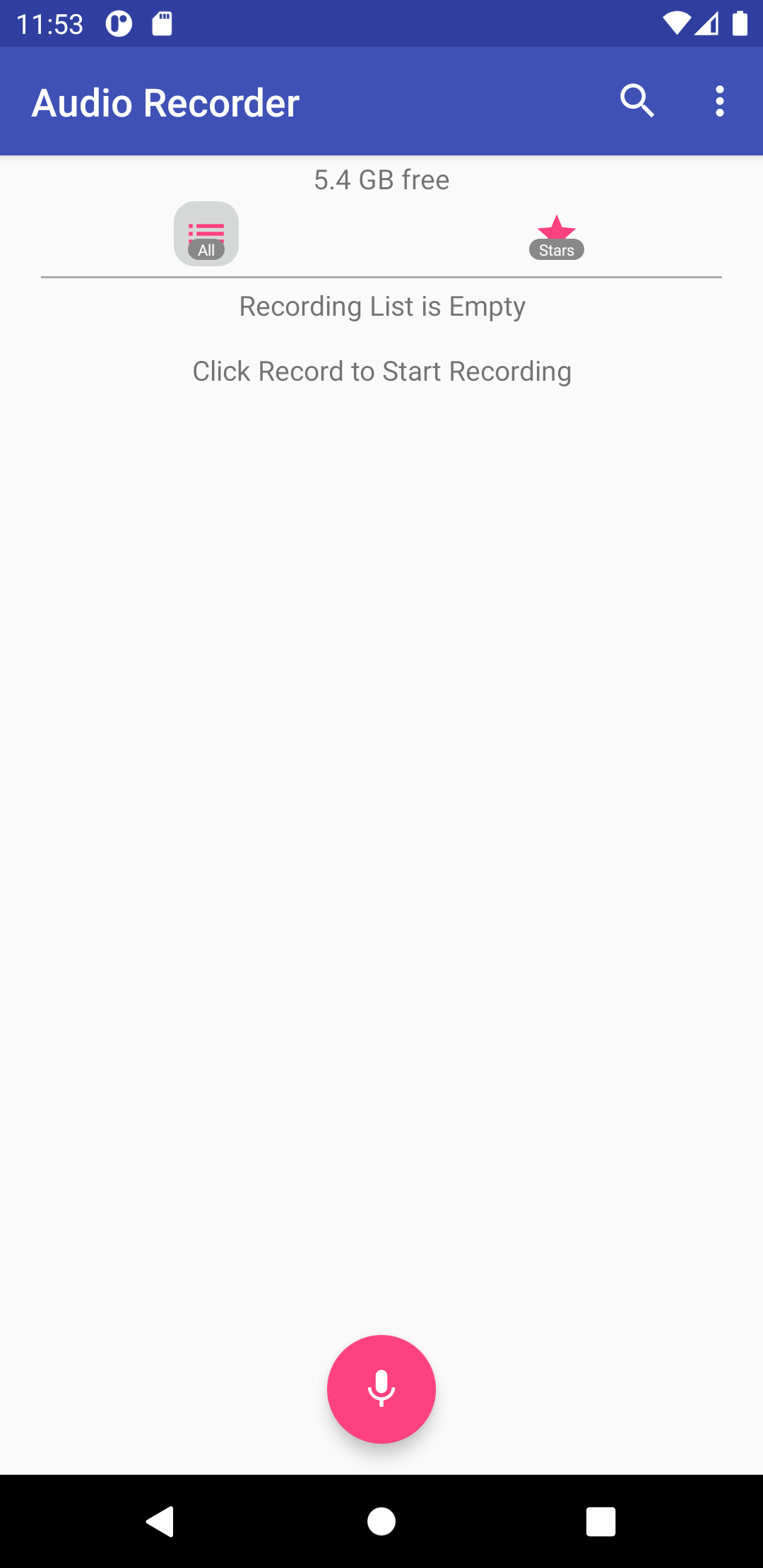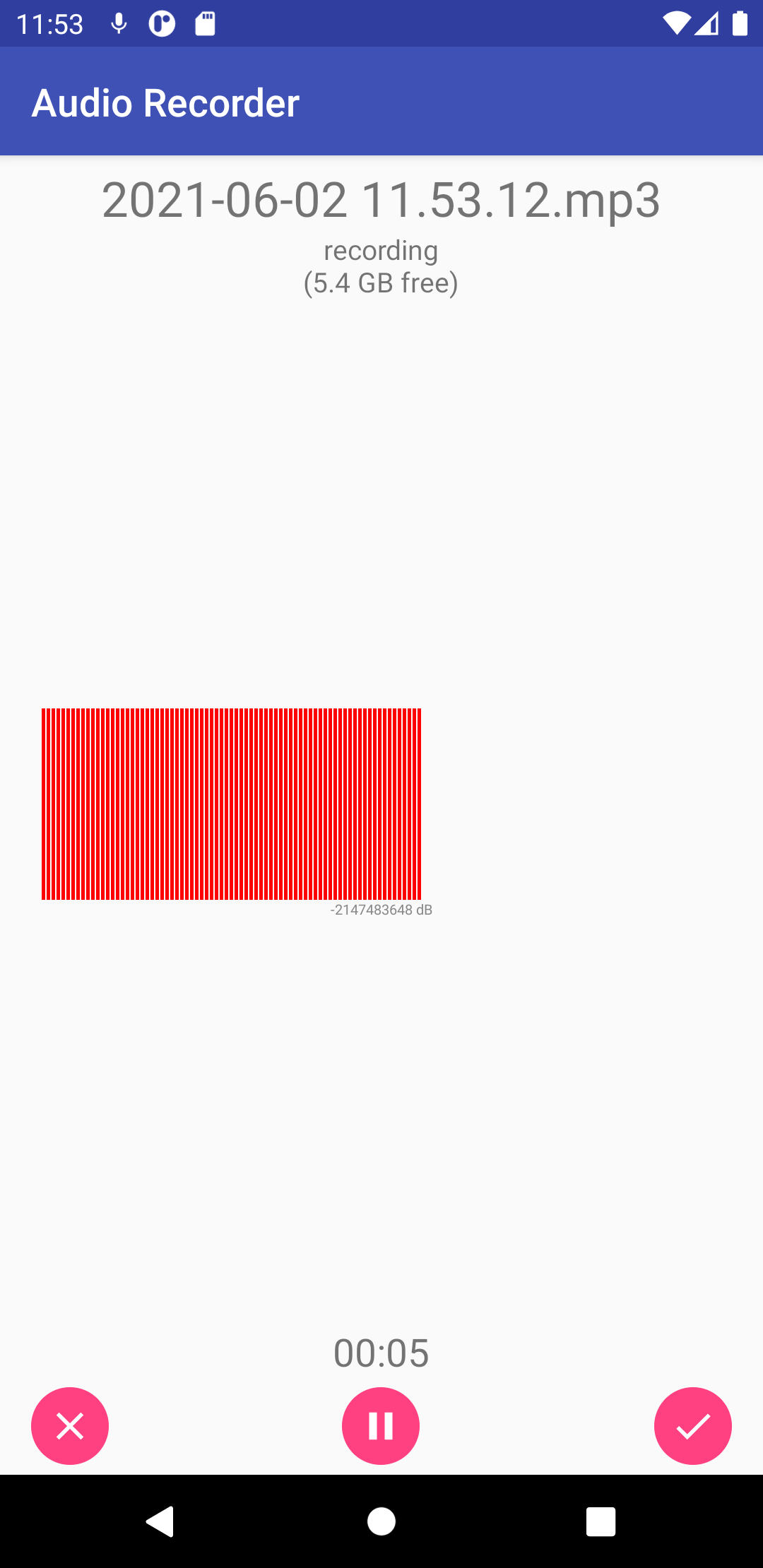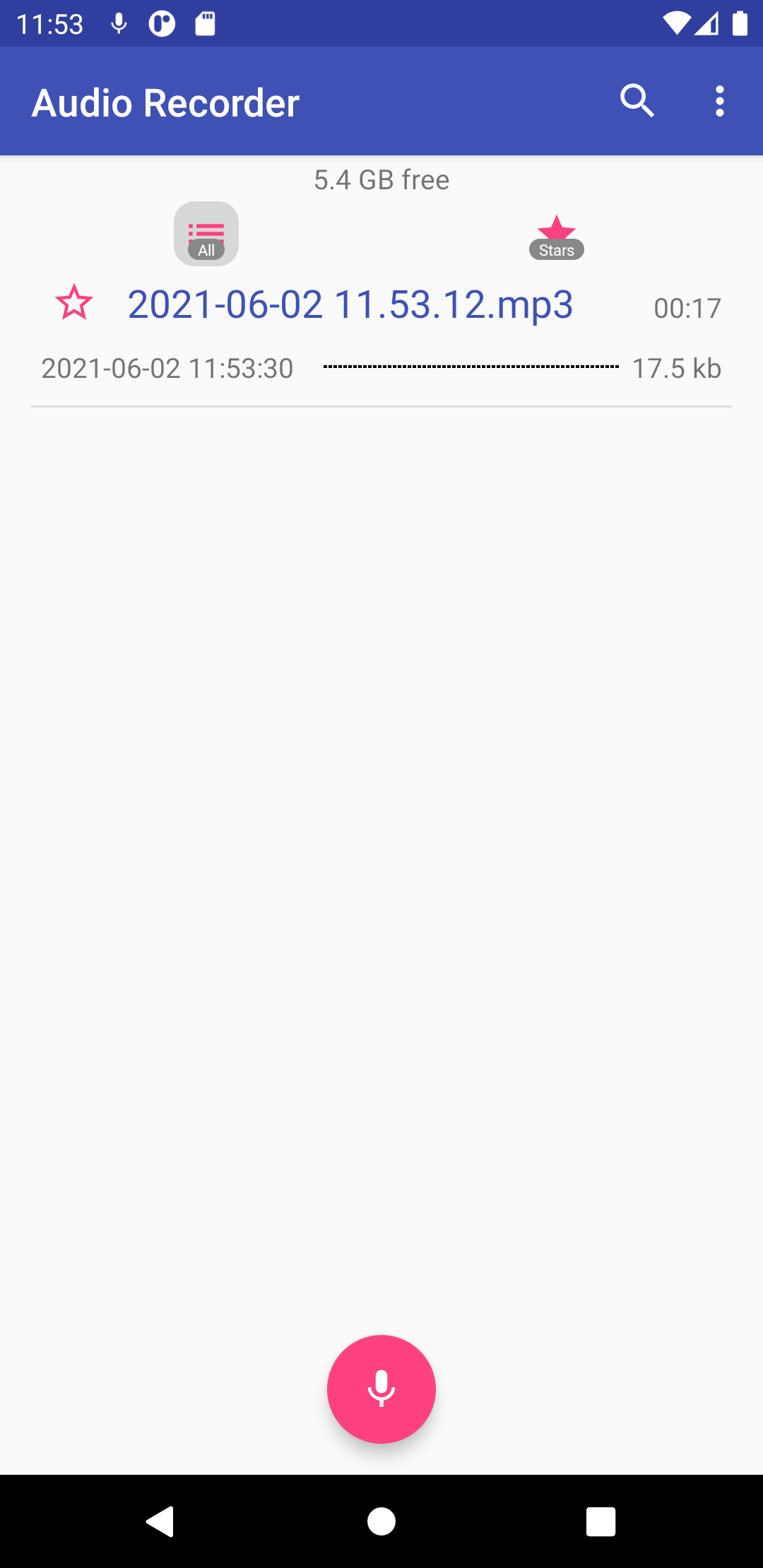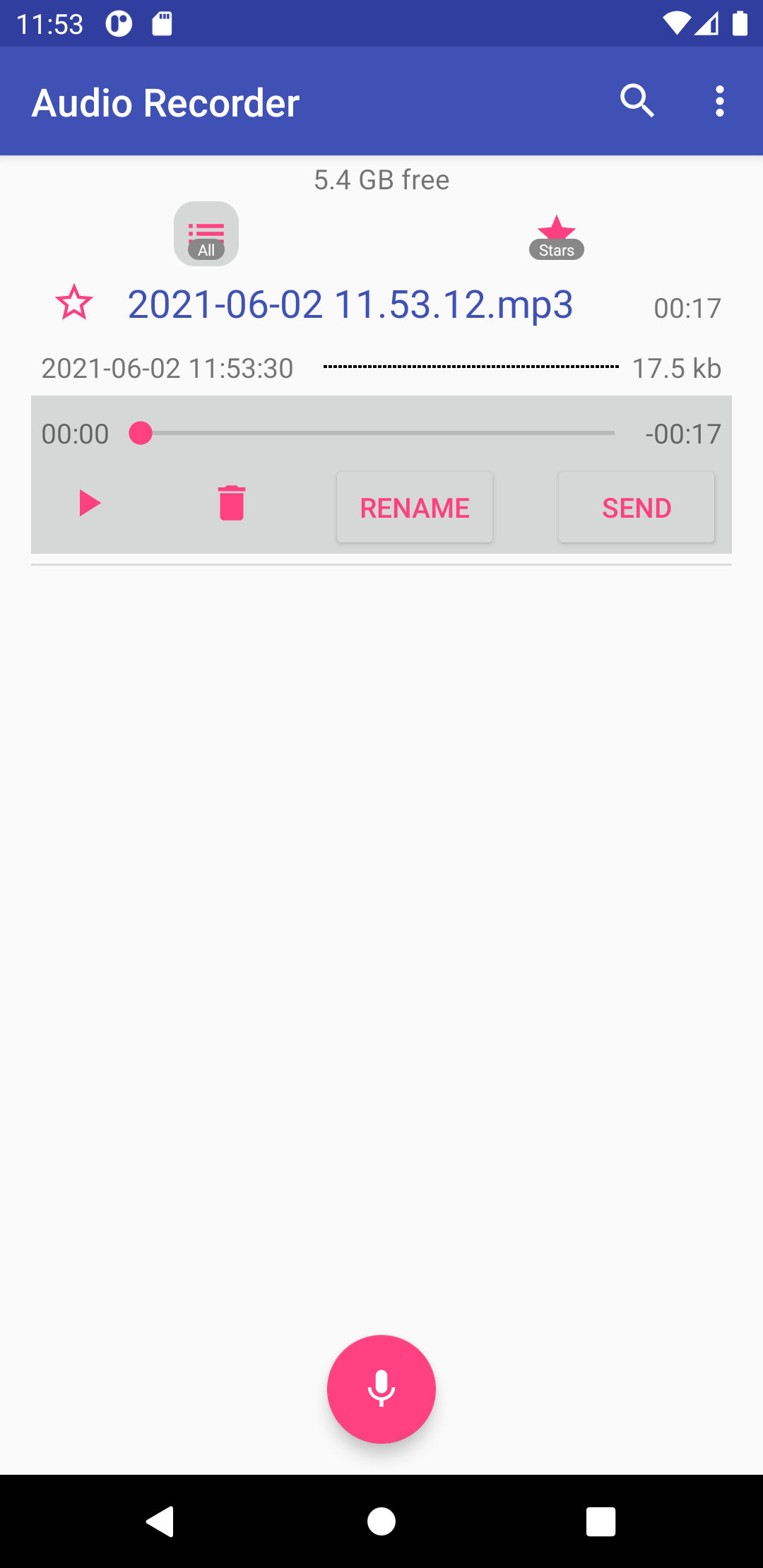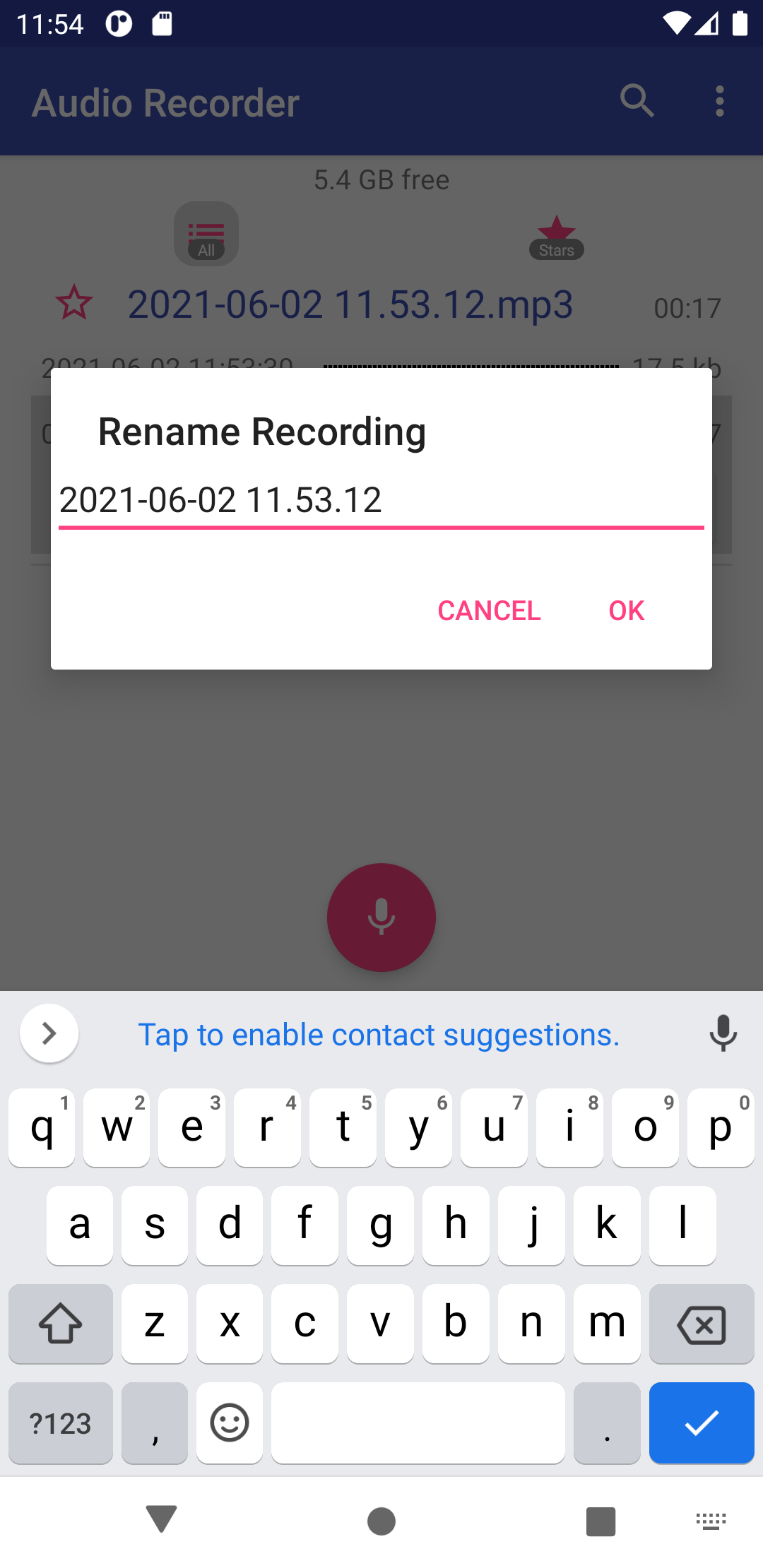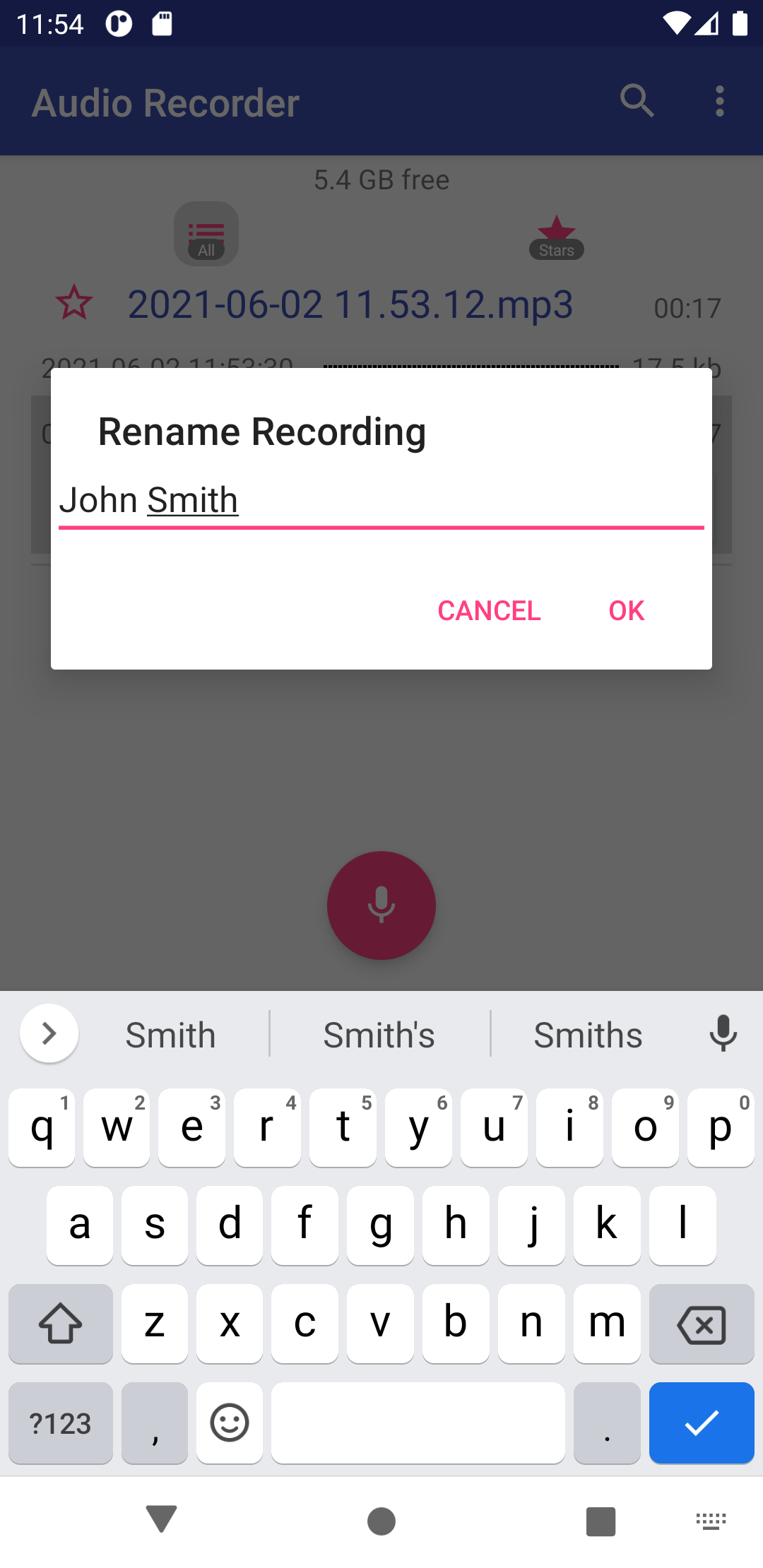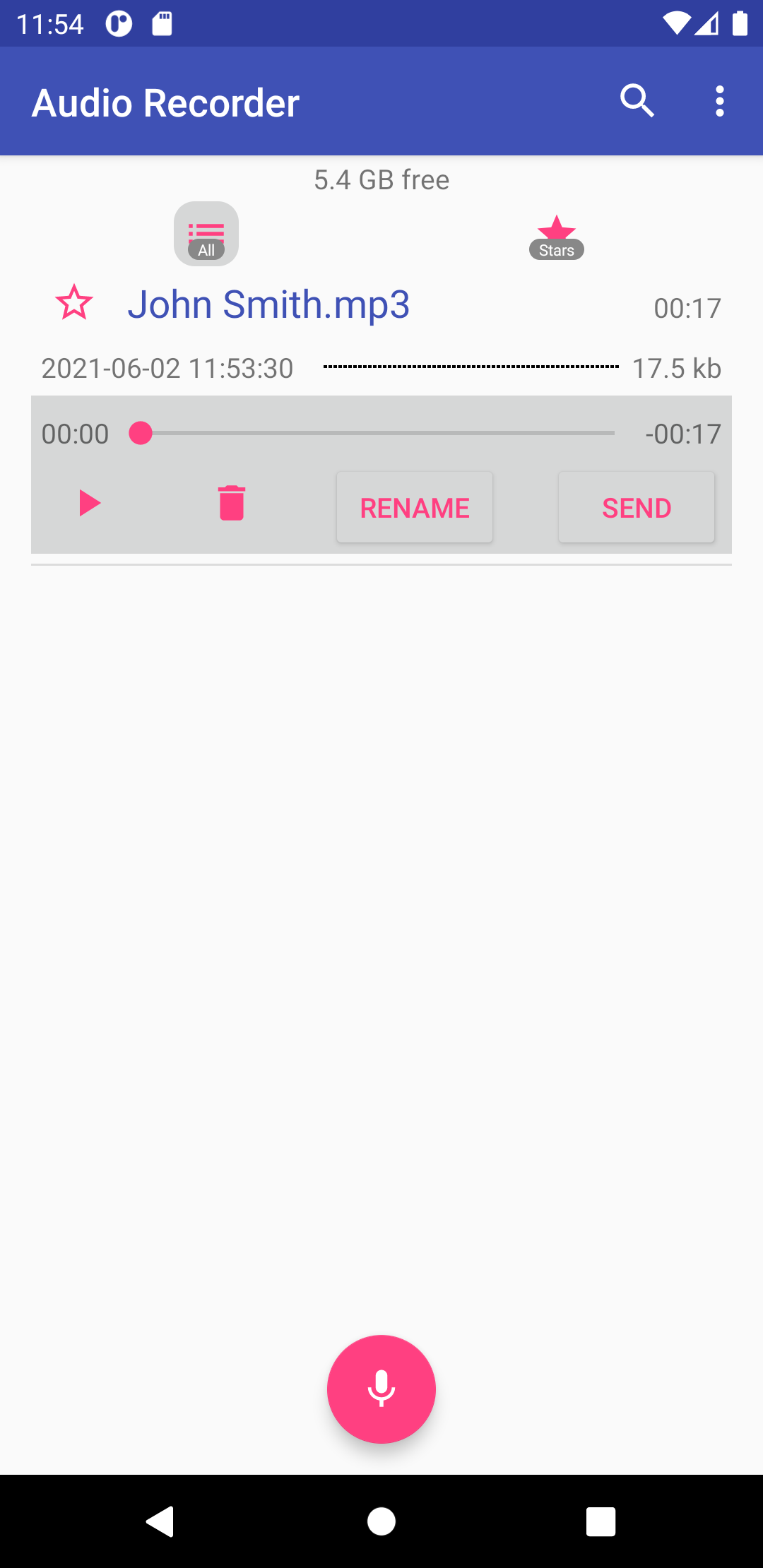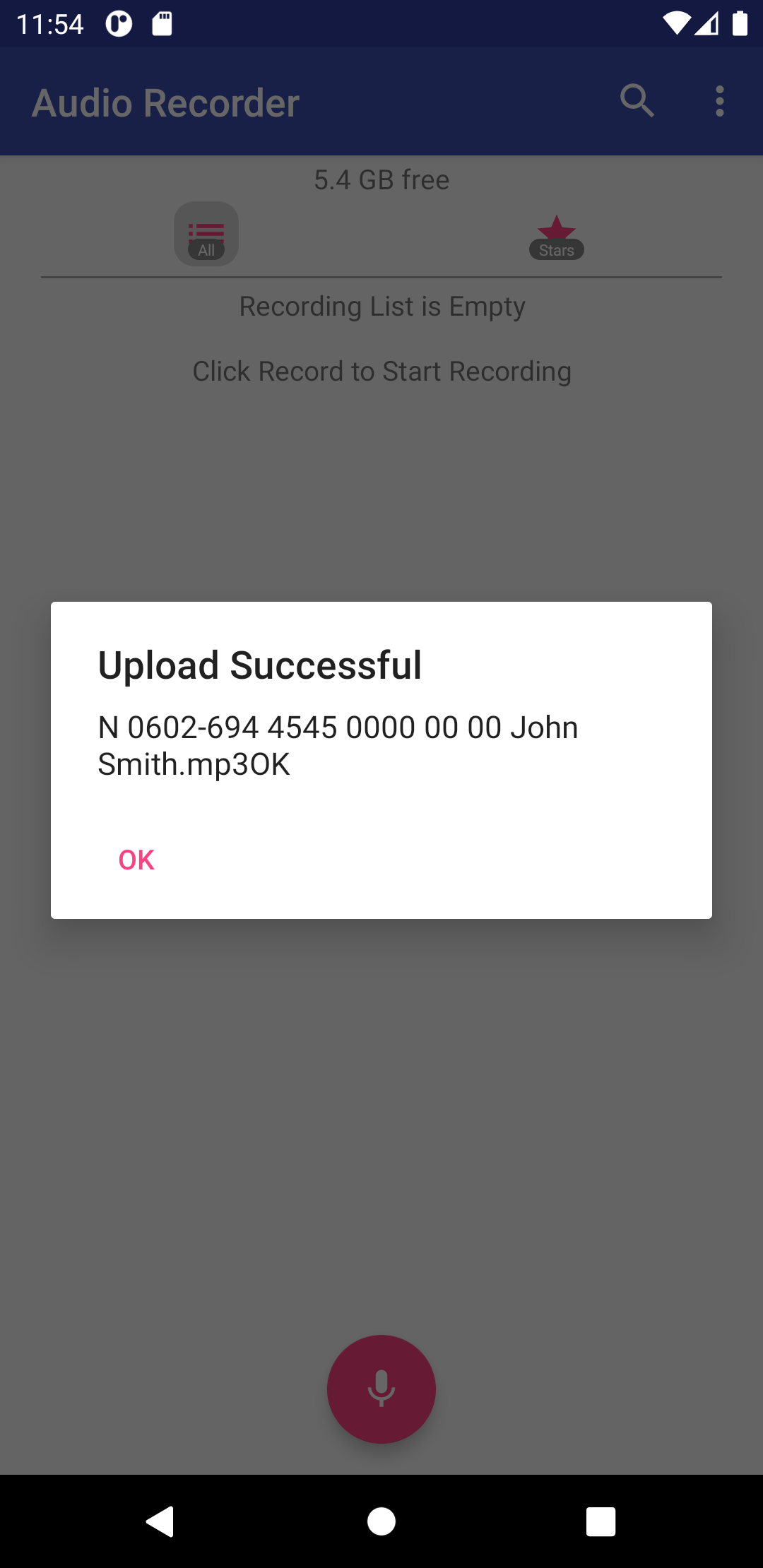WebShuttle Dictate for Android: Difference between revisions
Created page with "WebShuttle Dictate is a voice recorder application that sends dictation directly into the WebShuttle transcription platform. 300px link=https://play.google.com/store/apps/details?id=com.bytescribe.webshuttle.audiorecorder3 * [https://play.google.com/store/apps/details?id=com.bytescribe.webshuttle.audiorecorder&hl=en_US&gl=US Download it from the Google Play Store] – the mobile app is free and a WebShuttle user a..." |
No edit summary |
||
| Line 1: | Line 1: | ||
WebShuttle Dictate | == WebShuttle Dictate for Android == | ||
'''WebShuttle Dictate''' is a voice recorder application that sends dictation directly into the WebShuttle transcription platform. | |||
[[File:Main android.png| | <div style="text-align:center; margin: 1em 0;"> [[File:Main android.png|400px]] </div> <div style="text-align:center; margin: 1em 0;"> [[File:Google-play.png|link=https://play.google.com/store/apps/details?id=com.bytescribe.webshuttle.audiorecorder3]] </div> | ||
[https://play.google.com/store/apps/details?id=com.bytescribe.webshuttle.audiorecorder&hl=en_US&gl=US Download it from Google Play] – The app is free. A WebShuttle user account is only $10/month. | |||
Works on any Android device. | |||
Similar to a handheld recorder, but portable and cloud-enabled. | |||
Audio files are uploaded instantly via Wi-Fi or data — no need for USB docking. | |||
More affordable than many traditional dictation devices. | |||
WebShuttle manages and organizes all files for seamless transcription workflow. | |||
<div style="text-align:center; margin: 1em 0;"> [[File:Android app video.mp4|600px]] </div> | |||
== Usage Instructions == | |||
=== Step 1: Log In === | |||
After installing the app, launch it and enter your assigned username and password. | |||
''Note: Do not use your email address as the username. Contact your system administrator if you need login credentials.'' | |||
<div style="text-align:center; margin: 1em 0;"> [[File:Log in android.png|350px]] </div> | |||
=== Step 2: Start Recording === | |||
Once logged in, you'll see the Record button. | |||
= | <div style="text-align:center; margin: 1em 0;"> [[File:Empty list.png|350px]] </div> | ||
Tap the Record button to begin recording. | |||
<div style="text-align:center; margin: 1em 0;"> [[File:Audio recording android.png|350px]] </div> | |||
=== Step 3: Save & Rename === | |||
Once you're done, tap the Pause button. Your file will save to the main screen. | |||
<div style="text-align:center; margin: 1em 0;"> [[File:Android audio file.png|350px]] </div> | |||
Tap the '''Rename''' button. | |||
[[File: | <div style="text-align:center; margin: 1em 0;"> [[File:Android audio file options.png|350px]] </div> | ||
Delete the default filename. | |||
<div style="text-align:center; margin: 1em 0;"> [[File:Rename file.png|350px]] </div> | |||
Enter a name that reflects the contents of the dictation. | |||
<div style="text-align:center; margin: 1em 0;"> [[File:Rename 2.png|350px]] </div> | |||
=== Step 4: Upload === | |||
Click the Send icon to upload the file to WebShuttle. | |||
[[File: | <div style="text-align:center; margin: 1em 0;"> [[File:Save android.png|350px]] </div> | ||
When successful, you’ll see a confirmation message. | |||
<div style="text-align:center; margin: 1em 0;"> [[File:Android upload complete.png|350px]] </div> | |||
Your dictation is now securely stored and accessible to transcriptionists via WebShuttle. | |||
<div style="margin-top:2em;"> '''Looking for the previous version?''' See: [[WebShuttle_Dictate_for_Android_old]] </div> | |||
Revision as of 15:51, 20 June 2025
WebShuttle Dictate for Android
WebShuttle Dictate is a voice recorder application that sends dictation directly into the WebShuttle transcription platform.
Download it from Google Play – The app is free. A WebShuttle user account is only $10/month.
Works on any Android device.
Similar to a handheld recorder, but portable and cloud-enabled.
Audio files are uploaded instantly via Wi-Fi or data — no need for USB docking.
More affordable than many traditional dictation devices.
WebShuttle manages and organizes all files for seamless transcription workflow.
Usage Instructions
Step 1: Log In
After installing the app, launch it and enter your assigned username and password. Note: Do not use your email address as the username. Contact your system administrator if you need login credentials.
Step 2: Start Recording
Once logged in, you'll see the Record button.
Tap the Record button to begin recording.
Step 3: Save & Rename
Once you're done, tap the Pause button. Your file will save to the main screen.
Tap the Rename button.
Delete the default filename.
Enter a name that reflects the contents of the dictation.
Step 4: Upload
Click the Send icon to upload the file to WebShuttle.
When successful, you’ll see a confirmation message.
Your dictation is now securely stored and accessible to transcriptionists via WebShuttle.