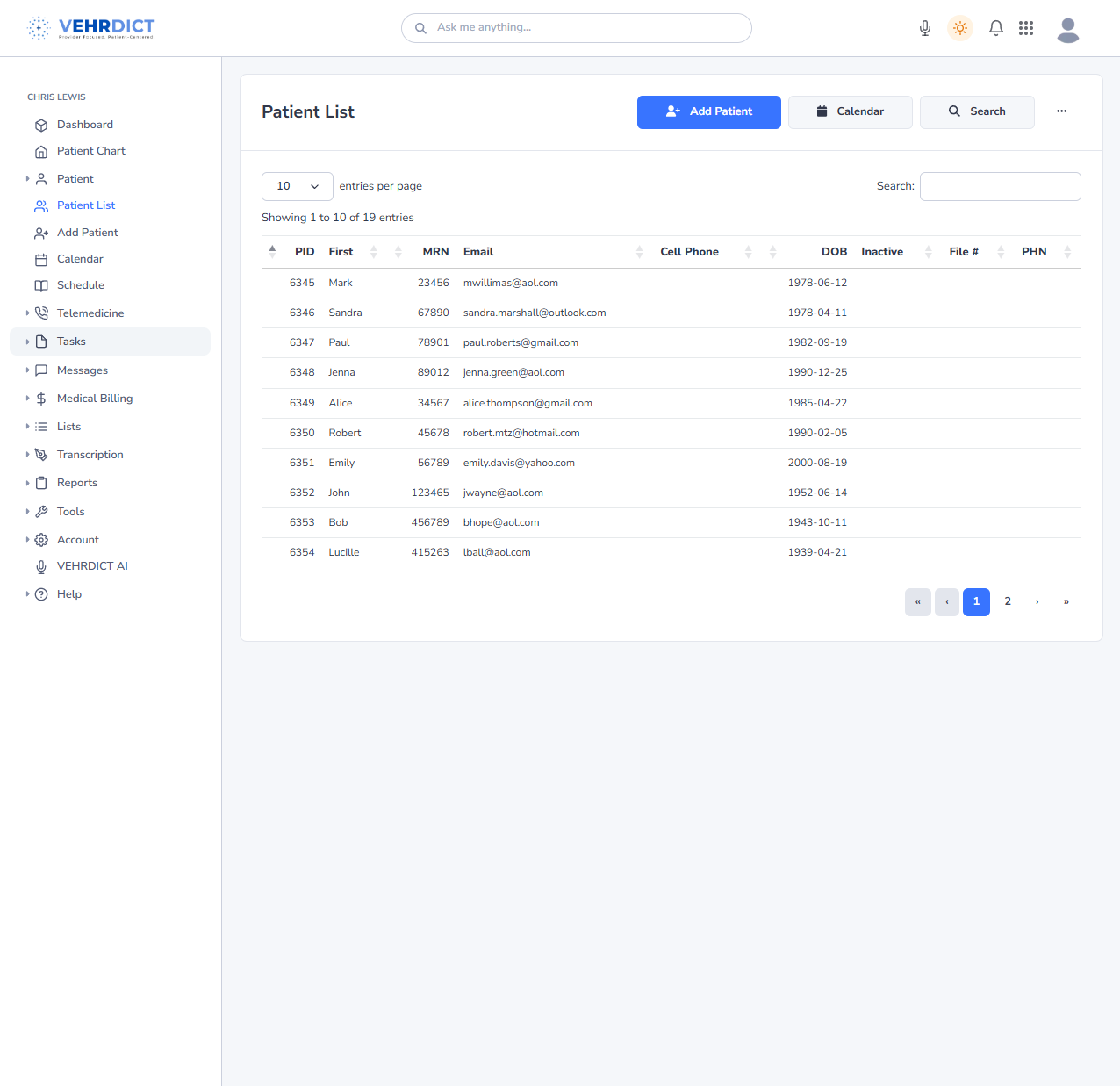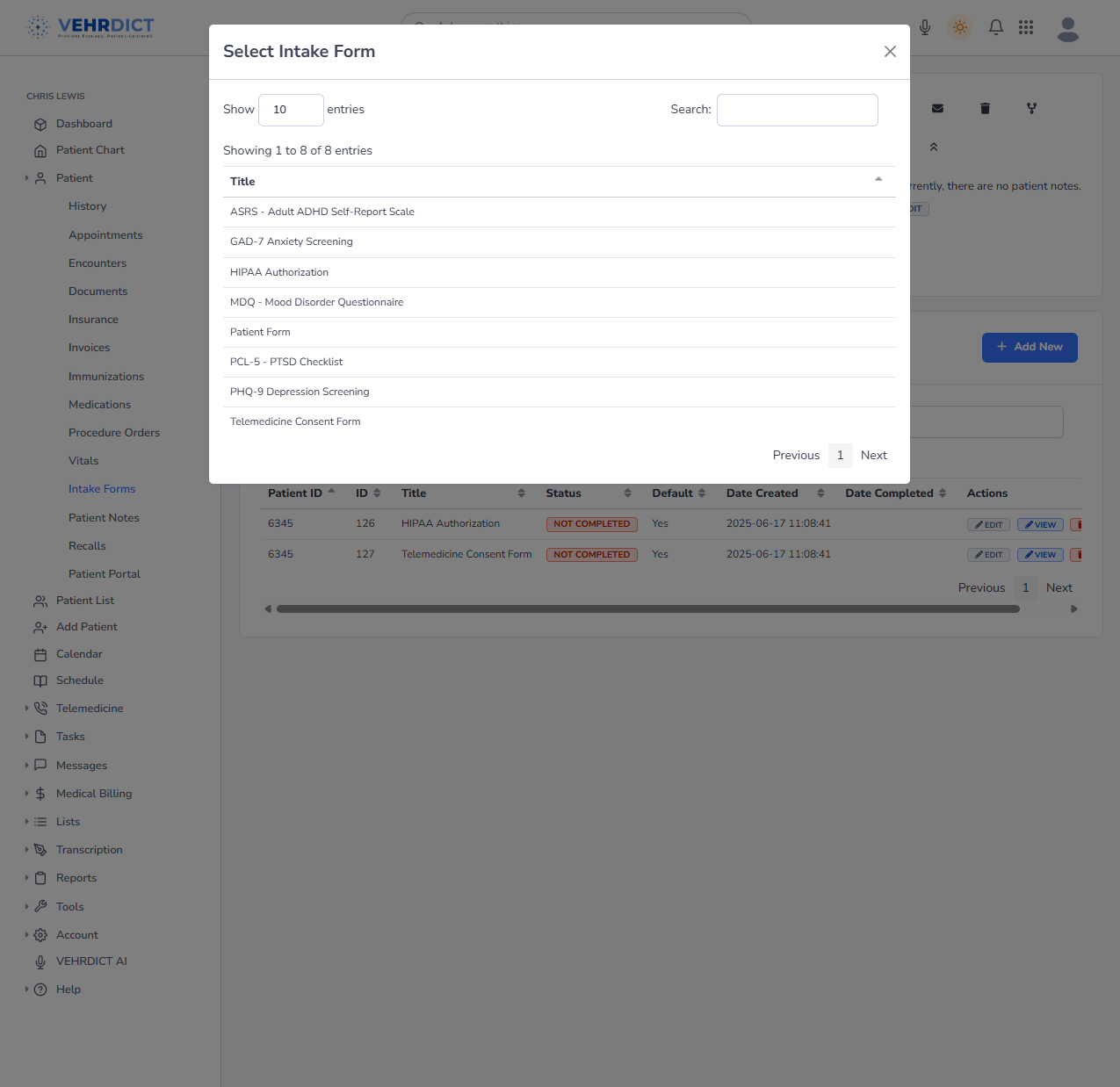Intake Forms
Managing Patient Intake Forms
This guide explains how to manage, assign, edit, and review patient intake forms in the VEHRDICT platform. Intake forms are essential for collecting patient data before and during visits. This workflow is for physicians and clinical staff and covers how to assign forms, track completion, edit or delete forms, and follow best practices.
Intake Form System Overview
The following areas are used to manage patient intake forms:
- Templates – Houses reusable form templates. You can create, modify, or set templates as default for all patients.
- Intake Forms
- Patient – View, send, edit, or delete forms assigned to a patient.
- Provider – Manage and view provider-specific forms.
- Form Builder – Drag-and-drop interface to create custom forms.
- Builder CSV – Upload structured CSVs to generate forms in bulk.
- Library – View all available form templates.
Tip: Use the Templates section to set standardized default forms across all patients.
---
Accessing a Patient’s Intake Forms
- Navigate to Patient List from the left-hand menu.
- Use the search field or scroll to locate the patient.
- Click on the patient’s name to open their Patient Chart.
---
Reviewing Assigned Intake Forms
- In the Patient Chart, select Intake Forms from the left-hand menu.
- Review the assigned forms and their current statuses:
| Column | Description |
|---|---|
| Status | Indicates if the form is COMPLETED or NOT COMPLETED. |
| Actions |
SEND – Resend the form to the patient EDIT – Modify the form or set as default VIEW – Preview form in read-only mode DELETE – Permanently remove the form |
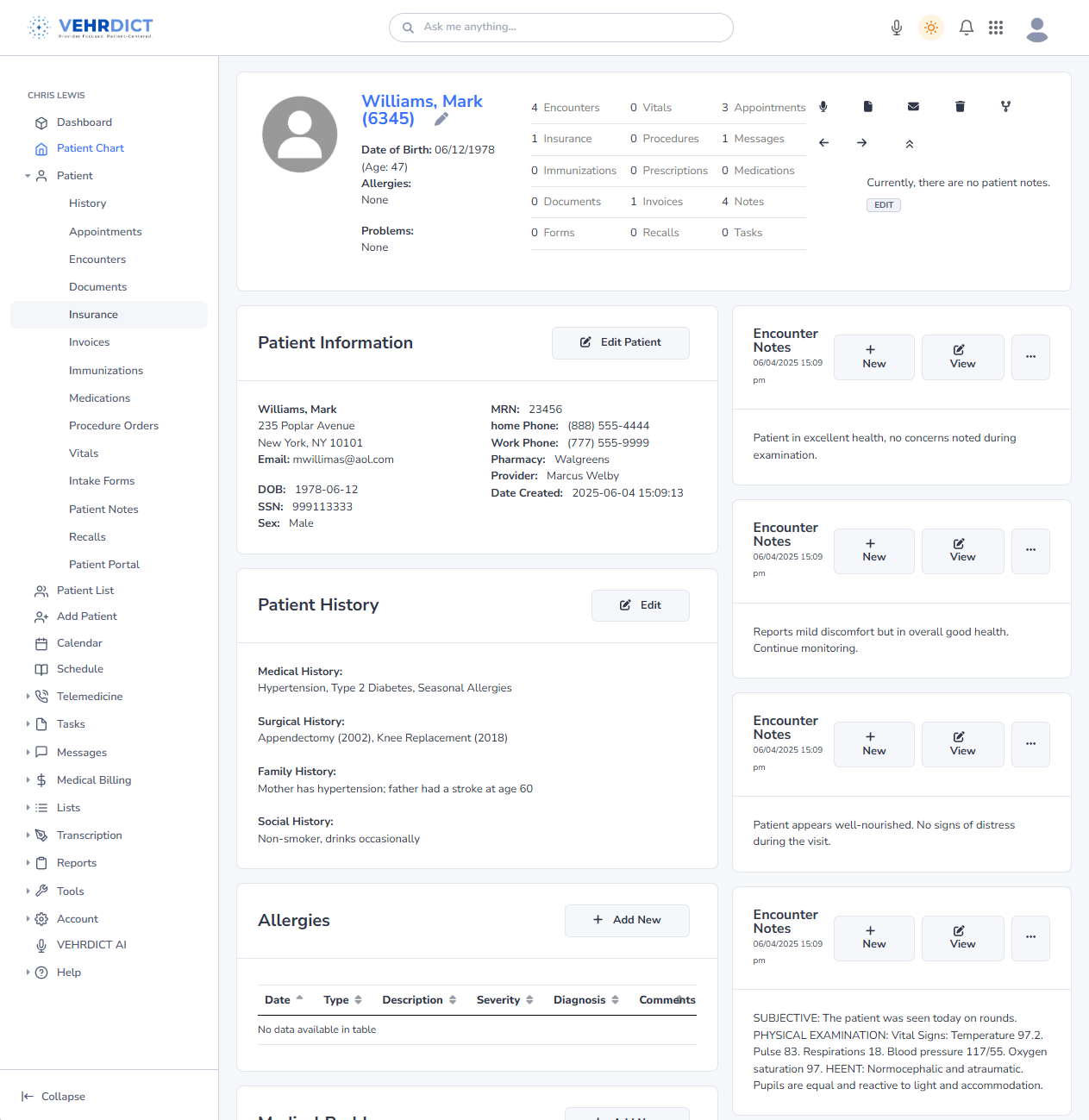
---
Assigning a New Intake Form
- Click the blue + Add New button at the top-right of the Intake Forms panel.
- A modal window will appear with available form templates.
- Select one or more templates to assign to the patient.
- Click Confirm to complete the assignment.
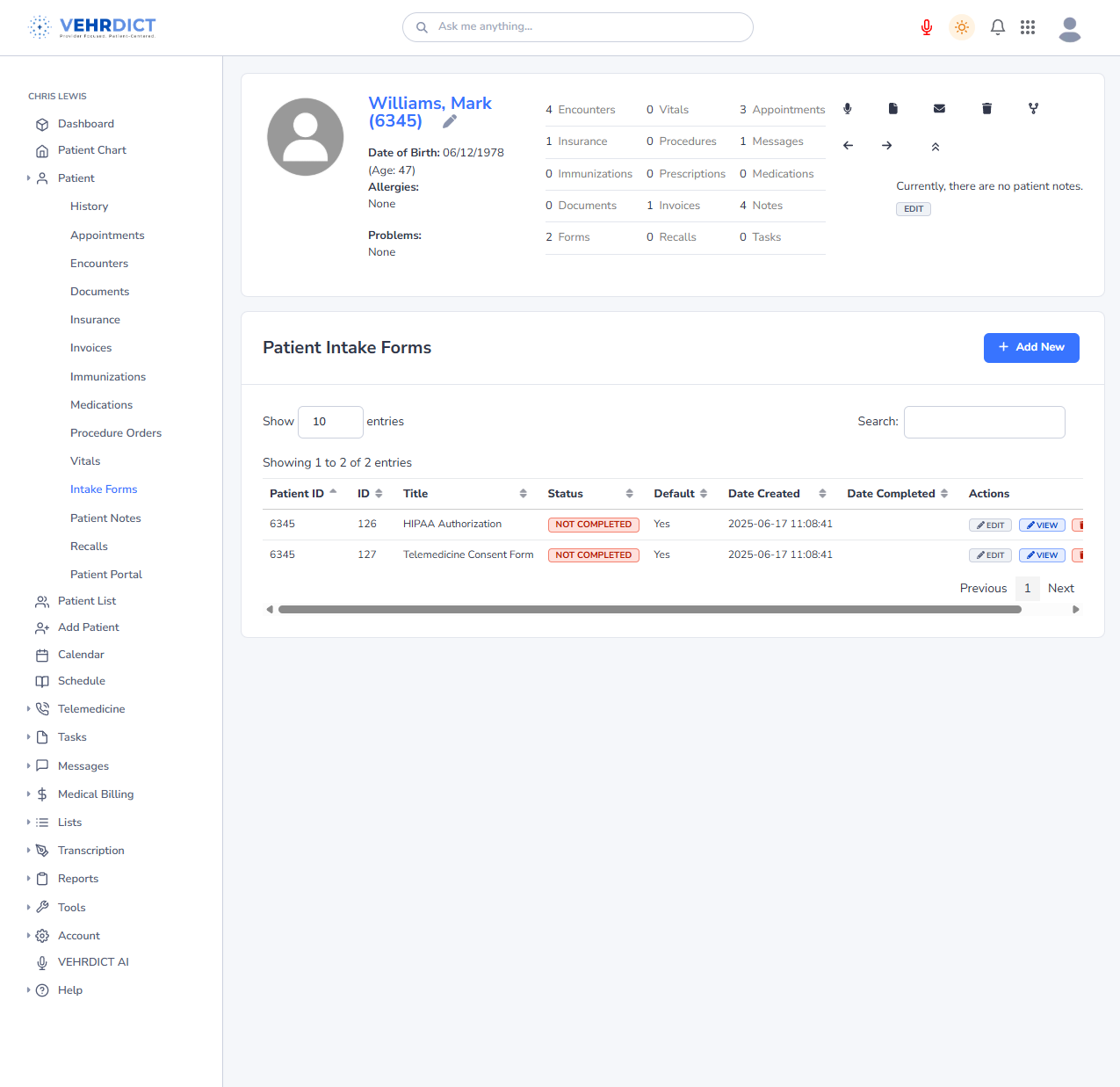
---
Editing and Viewing Forms
- Edit – Open the form for editing. You may also set it as a default for all patients or remove it from an individual patient.
- View – Open the form in read-only mode for quick review.
---
Deleting a Form
If a form was assigned in error:
- Click the red Delete button next to the form.
- Confirm deletion when prompted.
Warning: Deleted forms are permanently removed and cannot be recovered.
---
Viewing Patient Overview
Return to the main Patient Chart view to access:
- Appointment history and upcoming visits
- Recorded vitals and medical measurements
- Demographic and contact information
- Provider notes and patient medical history
---
Best Practices
Tip: Assign critical forms such as HIPAA and Consent during initial intake setup.
- Use the Set as Default option to apply forms to all new patients automatically.
- Monitor the Date Completed field to ensure timely compliance.
- Use patient messaging tools to notify patients of pending or incomplete forms.
- Periodically review templates in the Library to keep documentation current.
---
Related Topics
- Patient Documents – Guide to downloading and archiving completed forms
- Secure Messaging – Instructions for sending secure messages and reminders to patients
---
Support
For technical assistance, click Help from the main sidebar or contact your VEHRDICT administrator.